Reporting Bugs
Learn the different ways to report bugs effectively in BetaHub.
Methods of Bug Reporting
1. In-Game Bug Reporting (Recommended)
For the most seamless experience, many games include BetaHub Unity and Unreal plugins. The key combination to open the bug form is usually customizable, so check the game’s guide for instructions.
What’s automatically included:
- Screenshots - Capture the moment and draw on them to highlight issues
- Video Replay - Attach a 60-second clip of the bug as it happens
- Log Files - Include engine logs for technical insight
The bug form appears quickly (depending on your internet connection) and allows you to enter details. BetaHub’s AI will check the quality of your input, so be thorough!
2. Website Bug Reporting
To report through the BetaHub website:
- Go to the project page
- Click the Report Bug button on the right side
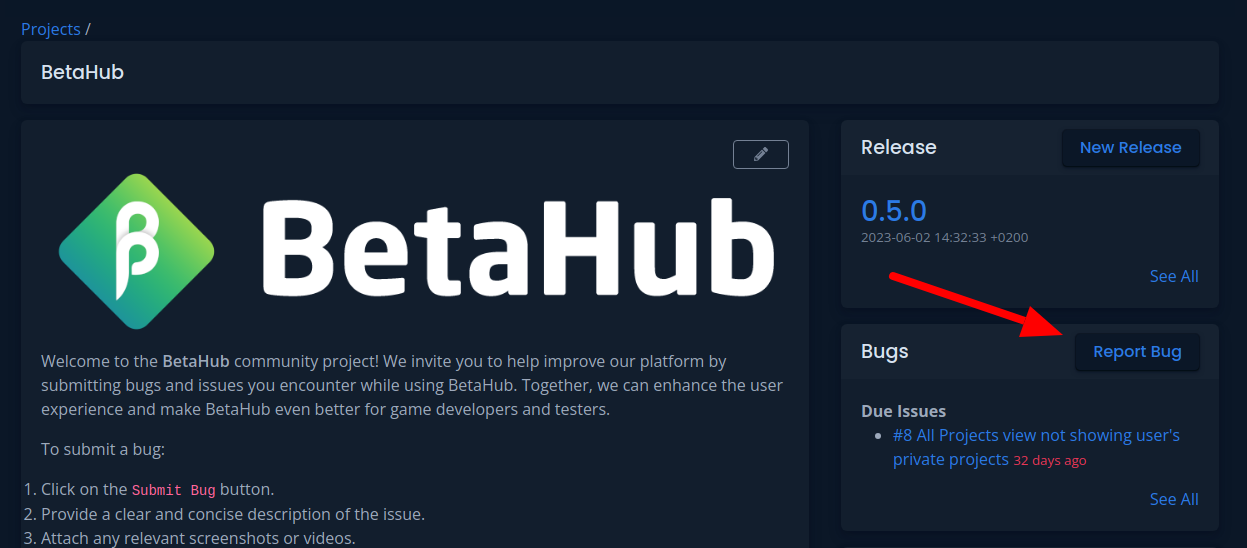
You’ll be redirected to the bug report form. Pay attention to the Submission Strength indicator on the right side.

This indicator assesses your submission quality and suggests improvements. Don’t add irrelevant information just to improve the score.
Main Form Fields
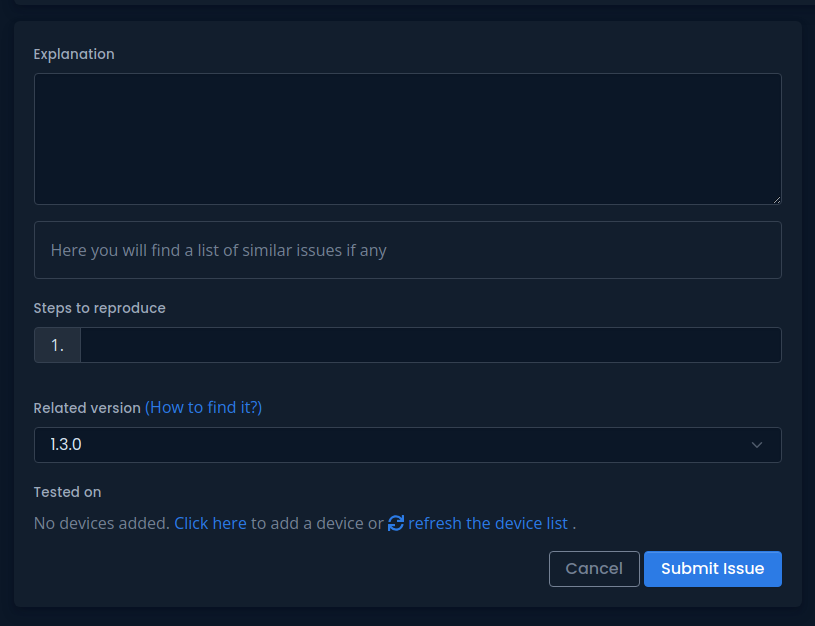
- Explanation - Describe the problem in your own words. This determines the report title and priority.
- Steps to Reproduce - Provide steps that lead to the error. More steps appear as you fill in the form.
- Related Version - Specify the game version where the error occurred.
- Tested on - Choose the device where you found the error.
3. Discord Bug Reporting
Using the /report Command
Type /report in any Discord channel where the BetaHub bot is present. This opens a dialog for entering bug details.
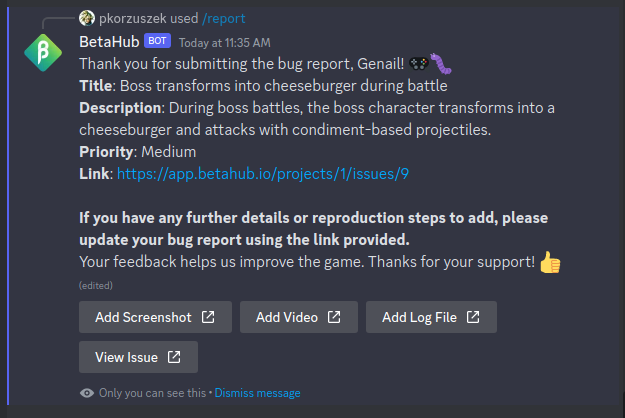
The bot will thank you and provide a link to your report. If something’s wrong with the description, the bot will indicate what needs correction.
Automatic Bug Detection
If the project has “Listen Mode” enabled, the bot can automatically detect bug reports from conversations and ask if you want to submit them as formal reports.
Adding Media to Bug Reports
Screenshots
For visual bugs, you can attach screenshots:

- Click “Attach Screenshot”
- Select your file from the upload form
- Use the screenshot editor to highlight relevant parts

Use the drawing tools to highlight issues, add comments, and approve the file.
Video Files
Attach video files to show bugs in action:
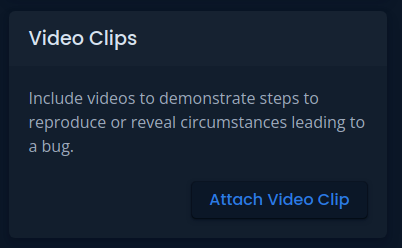
- Click to attach video
- Select file from your disk
- Wait for processing if format conversion is needed

Keep video files reasonably sized to avoid upload timeouts.
Log Files
Include log files for technical bugs:
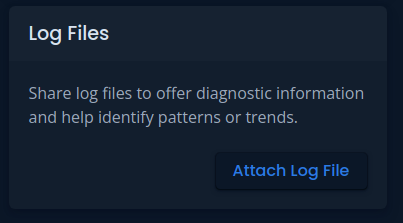
- Attach the log file
- Confirm the file was retrieved immediately after noticing the error
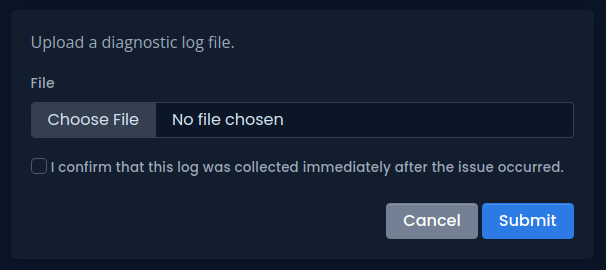
This confirmation is crucial as some engines clear logs between launches.
Writing Effective Bug Reports
Essential Information
Clear Title:
- ✅ “Game crashes when opening inventory in Level 3”
- ❌ “Game broken”
Detailed Description:
- What you were doing when the bug occurred
- What you expected to happen
- What actually happened
- Impact on gameplay
Steps to Reproduce:
- Start the game
- Navigate to Level 3
- Press ‘I’ to open inventory
- Game crashes to desktop
System Information:
- Operating system
- Game version
- Hardware specifications (if relevant)
Best Practices
Be Specific:
- Use exact error messages
- Include specific locations or levels
- Mention timing (when in the game session)
Be Objective:
- Describe what happens, not what you think caused it
- Avoid assumptions about the cause
- Focus on observable behavior
Include Context:
- What were you trying to achieve?
- Had this worked before?
- Are there workarounds?
Supported File Formats
Screenshots
- PNG, JPG, JPEG
Videos
- MP4, MOV, WEBM, AVI, FLV, WMV, MKV, MPG, MPEG, M4V, 3GP, 3G2
Log Files
- TXT, LOG
Managing Your Reports
Viewing Past Reports
To view or edit previous bug reports:
- Go to BetaHub Bugs
- Select a bug title
- Press the edit button
Responding to Developer Questions
Developers may request additional information. You’ll receive notifications via:
- Website notifications
- Email alerts
- Discord messages (if enabled)
Use the provided link to return to your report and add requested information.
Next Steps
Learn about Contributing Effectively to understand the bug lifecycle and best practices for ongoing participation.
Getting Help
If you need help with bug reporting: