Joining Projects
Learn how to find and join game testing projects on BetaHub.
Finding Projects to Test
Public Projects
Browse available public projects on the Projects page. Public projects are open to anyone and allow you to join immediately.
To join a public project:
- Visit the project’s page
- Click the Join Project button
- You’ll be added to the project immediately
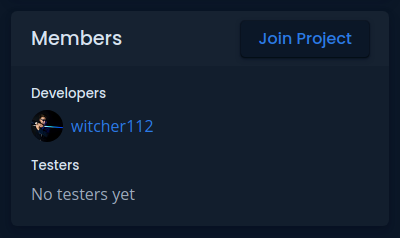
Private Projects
Private projects require an invitation to join. You’ll need to:
- Get an invitation link from the project team
- Click the invitation link
- Accept the invitation to join the project
Downloading Games
Once you’ve joined a project, you can download the game:
- Go to the project page
- Click the Download button in the top-right corner
- Follow the download instructions provided
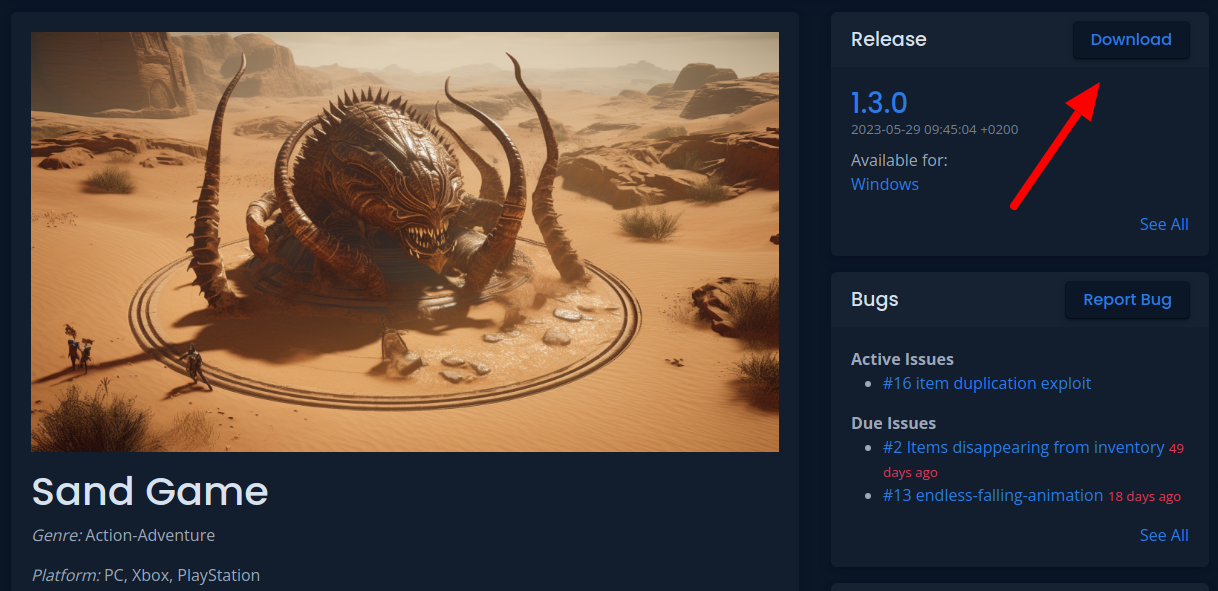
Understanding Project Types
Project Visibility
Public Projects:
- Listed in the public projects directory
- Anyone can join without invitation
- Visible to all users
Private Projects:
- Not listed publicly
- Require invitation links to join
- Only visible to members
Project Modules
Projects may have different modules enabled:
- Bugs - Report technical issues and problems
- Suggestions - Propose new features and improvements
- Tickets - Submit general support requests
- Sentiments - Contribute to community mood tracking
- Support Knowledge - Access AI-powered help and solutions
Your Role as a Tester
What You Can Do
As a project tester, you can:
- Report bugs through multiple channels
- Submit feature suggestions
- Download game builds
- View other testers’ reports (depending on project settings)
- Participate in project discussions
What You Can’t Do
Testers typically cannot:
- Change bug report statuses
- Delete other users’ reports
- Access project management settings
- Invite other users (unless given special permissions)
Building Your Tester Profile
Portfolio Development
Active participation in projects helps build your tester profile:
- Track your bug reporting history
- Showcase quality contributions
- Demonstrate testing expertise
- Build reputation in the community
Best Practices for Profile Building
- Submit quality reports - Detailed, well-researched bug reports
- Be responsive - Reply to developer questions promptly
- Stay engaged - Participate in discussions and follow up on reports
- Test thoroughly - Explore different aspects of the game
Project Communication
Discord Integration
Many projects have Discord servers where you can:
- Report bugs using the
/reportcommand - Discuss issues with other testers
- Get announcements about new releases
- Communicate directly with developers
Website Communication
Through the BetaHub website, you can:
- Comment on bug reports
- Respond to developer questions
- Receive notifications about your reports
- Access detailed project information
Next Steps
Now that you know how to join projects, learn about:
- Submitting Feedback - How to submit bugs and suggestions
- Contributing Effectively - Best practices for testing
Getting Help
If you need help joining projects:
- Check the FAQ for common questions
- Ask in the project’s Discord server
- Contact our support team through Discord
See Also
- Submitting Feedback – How to report bugs and ideas
- Contributing – Best practices for testers
- Getting Started – Quick start guide