Discord Bot
BetaHub’s Discord bot transforms your community server into a powerful bug reporting and engagement platform.
Overview
BetaHub assigns a dedicated Discord bot for each project that can:
- Collect bug reports using multiple submission methods
- Gather feature suggestions from your community
- Handle support tickets with AI-powered assistance
- Provide instant AI-powered support answers
- Broadcast new release announcements
- Facilitate community interactions and discussions
The bot proactively engages users through direct messages and threads, seeking further details and requesting screenshots, videos, or log files.
Prerequisites
Before setting up the Discord bot, ensure you have:
Required
- ✅ Active BetaHub Account - Sign up here if you don’t have one
- ✅ Created Project in BetaHub - The bot connects to a specific project
- ✅ Discord Server with Administrator Permission - Required to invite and configure the bot
Optional (for specific features)
- Support Knowledge Base - For AI-powered help features (Setup guide)
- Bloxlink or RoVer - For Roblox player verification (See below)
Estimated setup time: 10-15 minutes for basic configuration
Quick Setup
Step 1: Access Bot Configuration
- Go to BetaHub and log in
- Select your project from the dashboard
- Navigate to Settings → Discord Bot in the left sidebar
✅ You should see: A page titled “Discord Bot” with an “Add to Discord” button and your project token displayed.
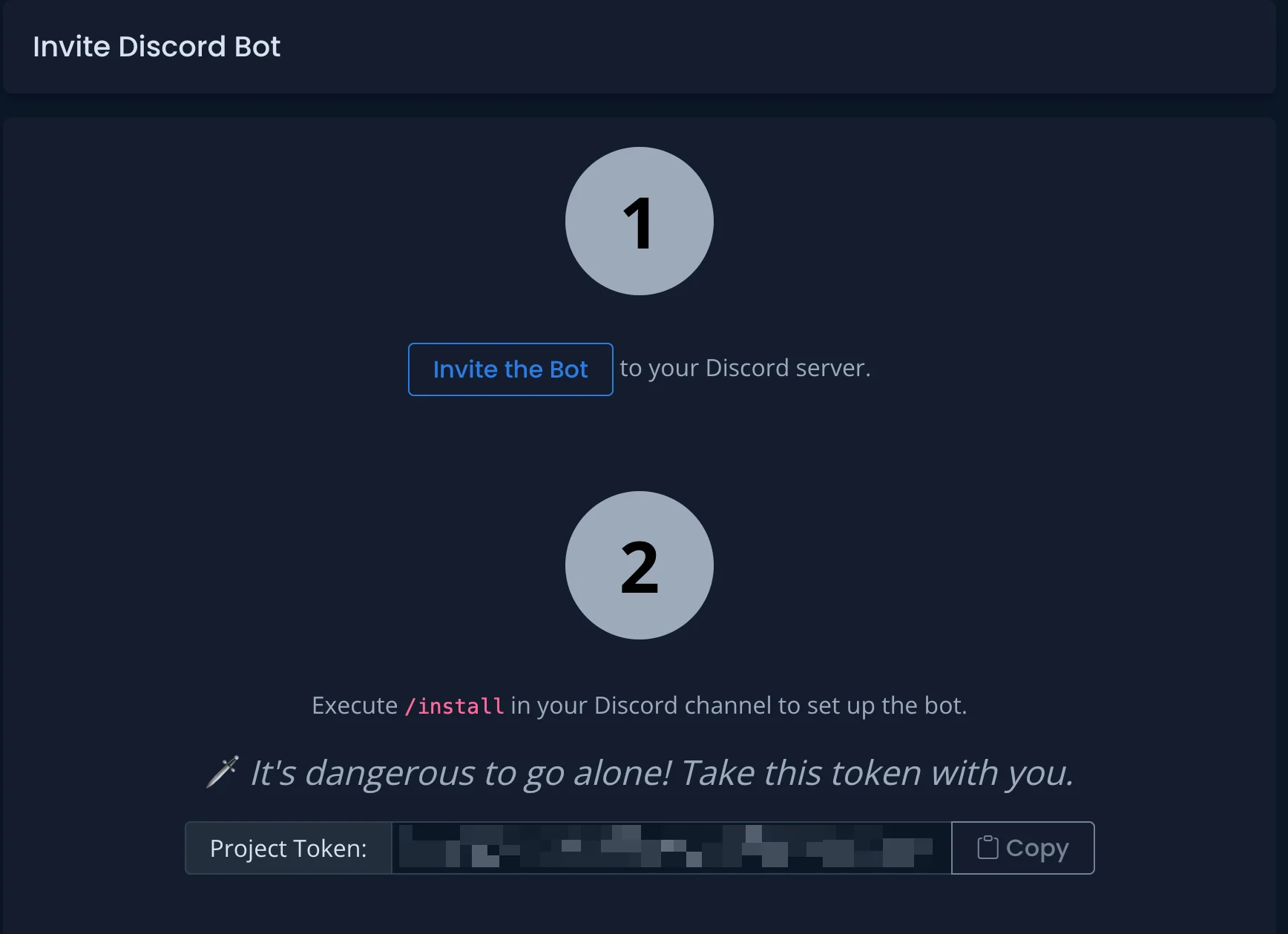
Step 2: Invite Bot to Your Discord Server
- In the BetaHub Discord Bot settings, click the “Add to Discord” button
- Select your Discord server from the dropdown menu
- Review the requested permissions, it’s recommended to keep all of them
- Click “Authorize” to add the bot to your server
- Complete the CAPTCHA verification
✅ You should see: The bot appears in your Discord server’s member list with a “BOT” tag.
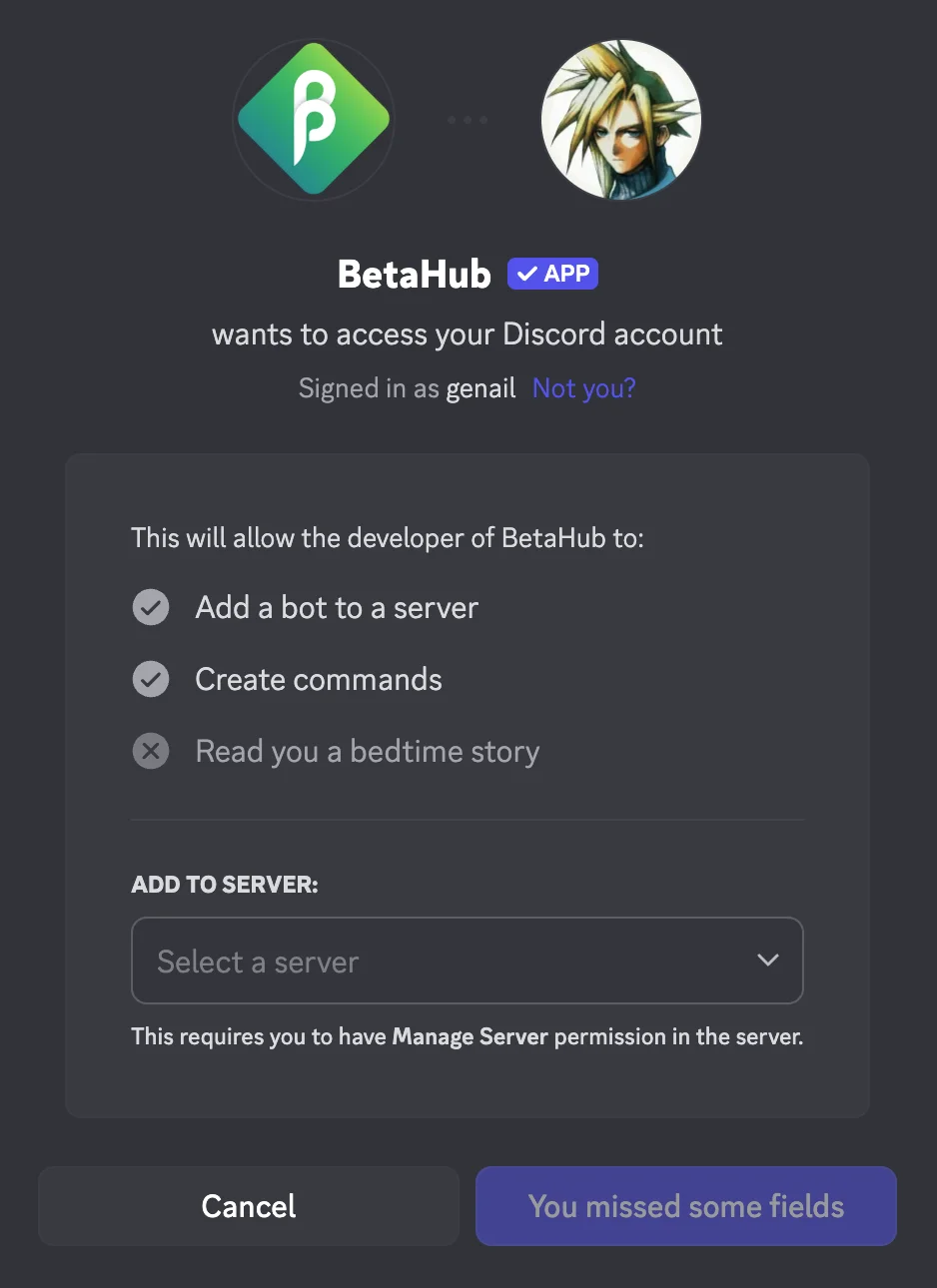
Authorization failed?
- Verify you have Administrator permission on the Discord server
- Try refreshing and authorizing again
- Contact your server owner if you don’t have permission to add bots
Step 2.5: Connect Your Project
After inviting the bot, connect it to your BetaHub project:
- Go back to BetaHub → Settings → Discord Bot
- Copy your Project Token (shown on that page)
- In Discord, run:
/set project YOUR_TOKEN_HERE - Verify connection with
/info
✅ You should see: Bot responds showing your project name (e.g., “Project: My Game”).
Already connected? Some users complete this during the Discord authorization flow. Run /info to check - if you see your project name, you can skip this step.
Step 3: Configure Basic Settings
- In Discord, type
/installin any channel where the bot can see messages - The bot will display an interactive setup menu with these options:
- 🐛 Bugs - Set up bug reporting channels and methods
- 💡 Suggestions - Configure feature suggestion collection
- 🎫 Tickets - Enable support ticket system
- 📊 Sentiments - Enable community sentiment tracking
- ⚙️ Customize - Personalize bot messages
- ❓ Help - Access help and documentation
- Click any button to see setup instructions for that feature
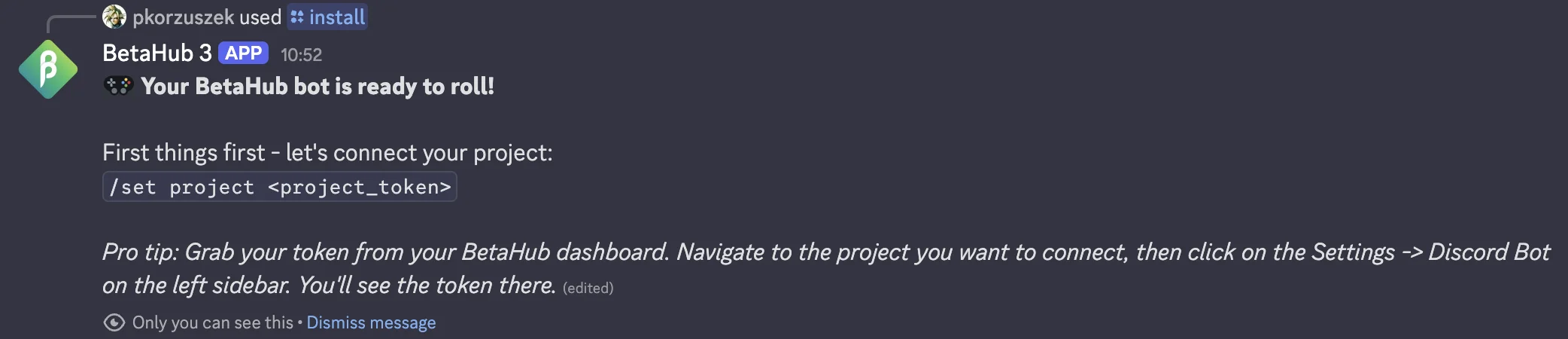
What happens when you click a button:
- Bot displays detailed setup instructions specific to that feature
- You’ll see example commands to copy and customize
- Follow the provided commands to configure channels
Example - After clicking 🐛 Bugs: The bot will show configuration options including:
- Setting your bug report channel:
/set bugs_channel #your-channel - Enabling thread mode (optional):
/set thread_mode true - Configuring minimum description length (optional)
✅ You should see: Detailed setup instructions appear in the channel. Follow the commands provided, then verify with /info.
Step 4: Verify Setup
In your Discord server, type:
/info
Expected response: The bot displays your project name, configured channels, and permission status.
Try reporting a test bug:
/report
Expected response: A dialog opens where you can enter bug details. After submission, the bug appears in your configured channel.
Need help? Use /help to see all available commands, or visit the Troubleshooting section below.
Tip: If the bot isn’t responding as expected, enable Debug Mode with /set debug true to see exactly why the bot is or isn’t taking action on messages.
What’s Next?
Your bot is now configured for basic bug reporting via the /report command!
Start collecting bugs:
- Tell your community about the
/reportcommand - Check your BetaHub dashboard to see submitted reports
Want more features? Continue reading to learn about:
- Forum Integration - Automatically create issues from forum threads
- Listen Mode - AI-powered automatic bug detection from chat
- Custom Fields - Collect specific information with each submission
- AI Support - Answer questions using your knowledge base
Understanding Channel Types
Before diving into advanced features, it’s helpful to understand how the bot handles different Discord channel types:
| Channel Type | Bot Behavior | Best For |
|---|---|---|
| Forum Channel | Automatically creates BetaHub issues from new threads | Organized community discussions |
| Regular Text Channel | Monitors messages via Listen Mode AI (when enabled) | Active chat channels |
Key Point: The bugs_channel setting works differently depending on channel type:
- Forum channel → New threads automatically become BetaHub issues
- Regular text channel → Bot monitors for bug-like messages using AI (requires Listen Mode enabled)
This distinction applies to both bug reports and suggestions.
Command Reference
Complete list of all available Discord bot commands and their usage.
User Commands
Commands that any server member can use:
| Command | Description | Example |
|---|---|---|
/report |
Open dialog to submit a bug report | /report |
/suggest |
Submit a feature suggestion | /suggest |
/ticket |
Open dialog to create a support ticket | /ticket |
/ask |
Open dialog to ask AI-powered support a question (30-500 chars) | /ask |
/optout |
Opt in/out of automatic message processing (bug detection, sentiment) | /optout true |
/help |
Display help information and available commands | /help |
Admin Commands
Commands that require Manage Channels permission or Server Owner role:
| Command | Description | Example |
|---|---|---|
/install |
Open interactive setup menu for configuring bot features | /install |
/info |
Display current bot configuration and permission status | /info |
/set project <token> |
Connect bot to your BetaHub project | /set project abc123 |
/set bugs_channel <channel> |
Set bug report channel (works for both forum and text channels) | /set bugs_channel #bug-reports |
/set suggestions_channel <channel> |
Set suggestions channel (works for both forum and text channels) | /set suggestions_channel #suggestions |
/set support_channels <channel> |
Set support request detection channels | /set support_channels +#support |
/set listen_mode <mode> |
Set AI detection mode: all, bugs_only, support_only, off |
/set listen_mode bugs_only |
/set listen_mode_notification_method <method> |
Set how detected bugs are reported: public, dm, dm_with_fallback, channel |
/set listen_mode_notification_method dm |
/set listen_mode_quiet <true/false> |
Suppress notifications while keeping detection active | /set listen_mode_quiet true |
/set thread_mode <true/false/public/private> |
Enable thread creation for reports with visibility option | /set thread_mode true |
/set debug <true/false> |
Enable/disable debug mode to see bot decision-making | /set debug true |
/set min_description_length <number> |
Set minimum bug description length (min 50) | /set min_description_length 100 |
/set min_suggestion_length <number> |
Set minimum suggestion length (min 50) | /set min_suggestion_length 70 |
/set min_ticket_length <number> |
Set minimum ticket length (min 50) | /set min_ticket_length 50 |
/register_bug |
Register an existing forum thread as a bug report in BetaHub | /register_bug |
/register_suggestion |
Register an existing forum thread as a suggestion in BetaHub | /register_suggestion |
/set thread_indicators |
Configure visual status/priority indicators on forum threads | /set thread_indicators |
Channel Management Syntax
Many /set commands support managing multiple channels using these operators:
| Operator | Action | Example |
|---|---|---|
+#channel |
Add channel to list | /set bugs_channel +#bugs |
-#channel |
Remove channel from list | /set bugs_channel -#general |
list |
View all configured channels | /set bugs_channel list |
clear |
Remove all channels | /set bugs_channel clear |
#channel (no operator) |
Add channel if list is empty (use + to add to existing list) |
/set bugs_channel #alerts |
Tip: To add multiple channels, run separate commands: /set bugs_channel +#bugs then /set bugs_channel +#mobile-bugs
Common Use Cases
Initial Setup:
/install # Start here - opens setup wizard
/set project <token> # Connect to your BetaHub project
/set bugs_channel #bugs # Configure where bugs are posted
Enabling Features:
/set listen_mode all # Turn on AI detection for bugs and support
/set thread_mode true # Create threads for each report
/set debug true # See why bot is/isn't acting on messages
Getting Help:
/help # See available commands
/info # Check current configuration
/ask How do I... # Get AI-powered answers
User Actions:
/report # Report a bug (opens dialog)
/suggest # Submit feature idea
/ticket # Create support ticket
Permission Requirements: Admin commands (/set, /info, /install) require either:
- Server Owner role, OR
- Manage Channels permission
If you see “You don’t have permission to do that,” ask your server administrator to grant you these permissions.
Required Permissions
Basic Requirements (Always Needed)
- View Channels - Browse channels and identify bug report channel
- Send Messages - Post bug reports and messages
- Embed Links - Provide visual information to reporters
- Manage Channels - Required for setup commands (
/install,/info,/set)
Optional Features
- Send Messages in Threads - Create and manage discussion threads
- Create Public/Private Threads - Organize bug report discussions
- Attach Files - Include screenshots in release announcements
- Mention Everyone - Notify about new releases
Use /info to verify all required permissions. The bot will indicate missing permissions for enabled features.
Submission Types Overview
BetaHub’s Discord bot handles three types of submissions, each serving a distinct purpose:
| Type | Purpose | Example |
|---|---|---|
| 🐛 Bug Reports | Technical problems or errors to fix | “Game crashes when opening inventory” |
| 💡 Suggestions | Feature ideas or improvements to consider | “Add dark mode to the settings menu” |
| 🎫 Tickets | Support requests, help questions, inquiries | “How do I reset my password?” |
Quick Decision Guide
Is something broken or not working? → Bug Report
Have an idea for improvement? → Feature Suggestion
Need help or have a question? → Support Ticket
Grey area submissions: Some issues could be either bugs or suggestions. When unclear, treat as a bug for faster team attention. Examples:
- “The UI is hard to read” → Bug (if broken) or Suggestion (if preference)
- “Feature X is slow” → Bug (if abnormally slow) or Suggestion (if optimization request)
Common Submission Features
All three submission types (bugs, suggestions, tickets) share these common features. Configure once, use everywhere.
Submission Buttons
Deploy interactive buttons for easy user access. Buttons work identically across all submission types:
| Button Type | Command | What It Does |
|---|---|---|
| Bug Report | /post_bug_button |
Posts “Report a Bug” button |
| Suggestion | /post_suggestion_button |
Posts “Suggest a Feature” button |
| Ticket | Use /info → “Post Create a Support Ticket Message here” |
Posts “Create a Support Ticket” button |
Setup Requirements:
- Requires Manage Channels permission
- Posts customizable message with clickable button
- Opens submission dialog when clicked
- Ideal for pinning to dedicated channels
Benefits of Buttons:
- High visibility for users
- No need to remember slash commands
- One-click access to submission forms
- Can be posted in multiple channels
Alternative: Use /info command and click the appropriate “Post … Message here” option.
Slash Commands
Each submission type has a dedicated slash command:
| Command | Opens Dialog For |
|---|---|
/report |
Bug report submission |
/suggest |
Feature suggestion |
/ticket |
Support ticket |
All commands:
- Open a modal dialog for user input
- Validate minimum description length
- Support custom fields (if configured)
- Post confirmation with BetaHub tracking link
Minimum Length Settings
Control submission quality by requiring minimum description lengths:
| Setting | Command | Default |
|---|---|---|
| Bug descriptions | /set min_description_length 70 |
70 chars |
| Suggestion descriptions | /set min_suggestion_length 70 |
70 chars |
| Ticket descriptions | /set min_ticket_length 70 |
70 chars |
Recommended values:
- Too short (< 50): Vague submissions without context
- Recommended (70-100): Detailed, actionable submissions
- Too long (> 150): May discourage legitimate submissions
User Experience: If a submission is too short, users receive immediate feedback showing current length and requirements.
Custom Fields
Add project-specific fields to gather structured information. Custom fields work identically for bugs, suggestions, and tickets.
→ Full Custom Fields Configuration Guide
Quick overview:
- Up to 3 custom fields for bugs, 4 for suggestions/tickets (Discord’s 5-field limit)
- Configure validation modes:
optional,loose,strict,off - Customize placeholder text and display order
- Create fields in BetaHub dashboard first, then enable in Discord
Message Customization
Customize the submission experience through /info → “Customize Messages”:
- Button messages - Text displayed with submission buttons
- Dialog titles - Modal title shown during submission
- Confirmation messages - Success message after submission
Each submission type has its own customizable templates.
Bug Reporting Methods
Choosing Your Bug Reporting Method
The Discord bot supports multiple ways for users to submit bugs. You don’t need to enable all methods—choose based on your community’s needs.
You can enable multiple methods! Most communities use 2-3 methods together. Common combinations:
- Recommended: Forum Integration + Report Button
- Simple: Report Button +
/reportcommand - Advanced: Forum Integration + Report Button + Listen Mode
Two Thread Features: The Discord bot has TWO different thread-related features:
🔹 Forum Integration - Users create threads in forum channels
- User creates a new post/thread in your forum channel
- Bot automatically converts it to a BetaHub issue
- Best for: Community-driven bug reporting with organized discussions
🔹 Discussion Threads (Thread Mode) - Bot creates threads after /report
- User submits bug via
/reportcommand in a regular channel - Bot posts the report AND creates a discussion thread automatically
- Best for: Organizing follow-up discussion on structured reports
These features serve different purposes and can be used together!
Recommended Starting Point
New to BetaHub Discord Bot? We recommend starting with one of these methods:
Option 1: Forum Integration (Best for most communities)
- ✅ Natural conversation-based reporting
- ✅ Organized threaded discussions
- ✅ No need for users to learn commands
- ✅ Community can discuss issues together
Option 2: Report Button (Best for simplicity)
- ✅ One-click access for users
- ✅ Works immediately after setup
- ✅ High visibility in channels
- ✅ Familiar button interface
Add more methods later as your community grows and you identify specific needs.
Method Comparison
| Method | Best For | Setup Complexity | User Experience |
|---|---|---|---|
| Forum Integration | Most communities, organized discussions | ⭐⭐ Medium | Natural (create threads) |
| Report Button | High visibility, simple access | ⭐ Easy | Discoverable (one click) |
/report command |
Structured data collection | ⭐ Easy | Explicit (users run command) |
| Listen Mode (AI) | Active discussion channels | ⭐⭐⭐ Advanced | Automatic (AI detection) |
Decision Guide
Does your community already use Discord forum channels for feedback?
- ✅ YES → Start with Forum Channel Integration
- ❌ NO → Continue below
Want the simplest possible setup?
- ✅ YES → Start with Report Button
- ❌ NO → Continue below
Need structured data with custom fields?
- ✅ YES → Use /report Command
- ❌ NO → Start with Forum Integration or Report Button
Want automatic bug detection from conversations?
- ✅ YES → Enable Listen Mode (advanced, requires monitoring)
1. Forum Channel Integration
Transform Discord forum channels into automatic bug report collection systems. Users create threads naturally, and they’re automatically converted into BetaHub issues with full synchronization.
Best for: Communities using Discord’s native forum channels for organized discussions.
→ Jump to Forum Channel Integration guide for quick setup and full documentation.
Forum Channel Integration
TL;DR - Quick Setup:
- Create a forum channel in Discord (e.g.,
#bug-reports) - Run:
/set bugs_channel +#bug-reports - Users create threads → Bot converts them to BetaHub issues automatically
That’s it! Read on for advanced configuration and troubleshooting.
Transform your Discord forum channels into streamlined bug tracking and feature request collection hubs. This powerful feature works with both Bug Reporting and Suggestions—when users create threads in configured forum channels, the bot automatically converts them into organized issues in BetaHub without any commands required.
Overview
Forum channel integration provides a natural, conversation-based approach to collecting bug reports and feature suggestions:
- Automatic Issue Creation - New forum threads become BetaHub issues automatically
- Quality Control - Minimum description requirements ensure detailed reports
- Full Synchronization - Comments, attachments, and status updates sync between Discord and BetaHub
- Community Engagement - Users discuss issues directly in forum threads
- Visual Status Tracking - Optional Thread Indicators show status/priority via tags or prefixes
Best For:
- Communities comfortable with Discord’s forum channels
- Projects wanting organized, threaded discussions for each issue
- Teams that prefer natural conversation over structured forms
Quick Start
Get forum integration running in three steps:
- Create a Forum Channel (if you don’t have one already)
- In Discord, create a new channel and select “Forum” as the channel type
- Name it something clear like
#bug-reportsor#feature-ideas
-
Configure BetaHub Bot
For bug reports:
/set key bugs_channel value +#bug-reportsFor feature suggestions:
/set key suggestions_channel value +#feature-ideas
Syntax Note: The + prefix adds a channel to the list of monitored channels. Use - to remove a channel, list to view all configured channels, and clear to remove all channels. This allows you to monitor multiple forum channels simultaneously.
</div>
- Test It Out
- Create a new thread in your forum channel with a detailed description
- The bot will automatically create an issue in BetaHub and link it to the thread
Expected result: Within 5-10 seconds, the bot posts a confirmation message in the thread:
Status: **Open**
Priority: **Medium**
[View Issue](link to BetaHub)
Feel free to attach any additional screenshots, videos, or log files
to help us understand the issue better!
If you don’t see this response, check the Troubleshooting section.
How It Works
For Users
When a community member creates a new thread in a configured forum channel:
- User creates thread with a title and initial message
- Bot validates description to ensure it meets minimum length requirements
- Issue is created in BetaHub with a confirmation message posted to the thread
- Ongoing discussion - All subsequent messages in the thread become comments on the issue
Example user experience:
User creates thread: "Game crashes when opening inventory"
Initial post: "Every time I press 'I' to open my inventory, the game freezes
for 3 seconds then crashes to desktop. This happens consistently. I'm on
Windows 11, RTX 3070."
Bot responds:
Status: **Open**
Priority: **Medium**
[View Issue](link to BetaHub)
Feel free to attach any additional screenshots, videos, or log files
to help us understand the issue better!
Short Description Handling
If a user’s initial message is too short, the bot requests more details:
User creates thread: "Inventory broken"
Initial post: "Can't open inventory"
Bot responds:
Thanks for reporting this bug! To help our team categorize and resolve it
faster, could you provide a more detailed description in your next message?
**Current length:** 21 characters
**Required:** At least 70 characters
**Example of a good description:**
> When I click the 'Save' button in the settings menu, nothing happens.
> I expected my changes to be saved. This happens every time on Chrome
> browser, Windows 10.
Just post your detailed description as the next message in this thread,
and I'll create the bug report for you!
Once the user posts a longer message, the issue is created automatically using that description.
Setup and Configuration
Configure Bug Report Forums
Add one or more forum channels for bug reporting:
Multiple forum channels:
/set bugs_channel +#bug-reports
/set bugs_channel +#mobile-bugs
/set bugs_channel +#gameplay-issues
View configured channels:
Remove a channel:
Configure Feature Suggestion Forums
Add forum channels for feature requests:
Management commands:
- Add:
/set suggestions_channel +#feature-ideas - List:
/set suggestions_channel list - Remove:
/set suggestions_channel -#feature-ideas - Clear all:
/set suggestions_channel clear
Set Minimum Description Lengths
Control the quality of submissions with length requirements:
For bug reports:
For suggestions:
Why this matters:
- Ensures reporters provide enough detail for your team to act on
- Reduces back-and-forth requesting more information
- Improves issue quality and resolution time
- Default: 70 characters (adjustable to fit your needs)
Finding the right length:
- Too short (< 50): Users frustrated by constant rejections
- Recommended (70-100): Good balance of quality and accessibility
- Too long (> 150): May discourage legitimate reports
Synchronization
Forum threads stay in sync with BetaHub issues automatically:
Comments
Discord → BetaHub:
- Users reply in the forum thread
- Bot posts each message as a comment on the BetaHub issue
- User’s Discord name appears as the comment author
BetaHub → Discord:
- Team members comment on issues in BetaHub
- Comments appear in the Discord forum thread
- Includes author name and timestamp
Attachments and Media
Users can attach files directly to forum threads:
Images:
- Screenshots automatically uploaded to BetaHub
- Visible in the issue’s attachments section
- Bot confirms: “Thanks for the screenshot! It has been attached to the issue.”
Videos:
- Video clips uploaded as issue attachments
- Useful for demonstrating bugs or showcasing desired features
Log Files:
- Text files uploaded as log file attachments
- Helps developers debug technical issues
Multiple attachments:
- Users can attach multiple files across different messages
- All attachments are collected and uploaded to the BetaHub issue
- Works for both the initial post and follow-up messages
Status Updates
When your team updates an issue status in BetaHub:
- Status change message appears in the Discord forum thread
- Users stay informed about progress without leaving Discord
- Example: “The status of the Bug: Inventory crash has been changed to In Progress.”
Status updates include:
- Status changes (Open → In Progress → Resolved)
- Duplicate resolutions (with link to original issue)
Visual indicators: Want status changes to also update forum tags or thread title prefixes? See Thread Indicators to configure visual status/priority display on forum threads.
User Experience
What Users See
When someone reports a bug via forum thread:
- Create thread with descriptive title
- Write initial message explaining the issue (at least 70 characters)
- Receive confirmation with link to track the issue in BetaHub
- Continue discussion by replying in the thread
- Get updates when status changes or team members respond
Thread Lifecycle
Thread Created
↓
Bot validates description length
↓
[Long enough] → Issue created → Confirmation posted
↓
User adds screenshots → Auto-uploaded to BetaHub
↓
Team member comments in BetaHub → Appears in Discord thread
↓
Status changed to "Resolved" → Update posted to thread
Non-Author Interactions
When someone other than the original poster replies to a pending thread (waiting for longer description):
- Bot posts once: “Thanks for the info! Waiting for @OriginalPoster to provide more details…”
- Prevents spam of the same notification
- Only the original poster’s follow-up messages trigger issue creation
Best Practices
When to Use Forum Integration
✅ Great fit for:
- Communities already using Discord forum channels
- Projects wanting organized, threaded discussions
- Teams that value natural conversation over forms
- Long-term issues that benefit from ongoing discussion
⚠️ Consider alternatives for:
- Simple one-off bug reports (use
/reportcommand) - Quick reports during gameplay (use mention-based reporting)
- Structured data collection (use custom fields with
/report)
Forum Channel Setup Tips
Naming conventions: The bot auto-detects common forum channel names:
- Bug channels:
#bugs,#bug-reports,#issues,#error-reporting - Suggestion channels:
#suggestions,#feature-requests,#ideas,#feedback
Channel organization:
- Create separate forums for bugs vs suggestions
- Use channel guidelines to explain the process
- Pin example threads showing good reports
- Enable slow mode (30-60 seconds) to encourage thoughtful posts
Description requirements:
- Set minimums that match your community’s communication style
- Test with real users before going live
- Adjust based on rejection rates and report quality
- Communicate requirements in channel description
Community Guidelines
Help users succeed with forum integration:
In your channel description:
🐛 Report bugs by creating a new thread here!
Please include:
✓ What happened (the bug)
✓ What you expected to happen
✓ Steps to reproduce
✓ Your device/platform
Minimum 70 characters required. The bot will guide you if needed!
Pin an example thread: Show the community what a good bug report looks like. Users learn by example better than by reading instructions.
Moderate early submissions: In the first week, actively help users who struggle with the format. This reduces frustration and sets the tone for quality submissions.
Troubleshooting
Forum Integration Not Working
Bot doesn’t respond to new threads:
- Verify the channel is actually a forum type (not a text channel with threads)
- Check that the forum channel is configured:
/set bugs_channel list - Ensure bot has Send Messages in Threads permission
- Confirm bot has View Channels permission for the forum
Issues not being created:
- Check minimum description length:
/infoshows current settings - Verify the user’s message meets the minimum character requirement
- Look for error messages in the thread from the bot
- Ensure the bot is connected to BetaHub:
/infoshows project configuration
Attachments not uploading:
- Verify bot has Attach Files permission
- Check file size limits (Discord’s limits apply)
- Ensure the attachment is in a supported format
- Wait a moment - large files take time to process
Pending Forum Posts
Bot keeps asking for longer description:
- Count characters in your message (spaces and punctuation count)
- Current requirement shown in bot’s message
- Provide context, not just “doesn’t work” or “broken”
- Include what happened, what you expected, and how to reproduce
Other users can’t help:
- Only the original thread creator can complete pending forum posts
- Non-authors see: “Thanks for the info! Waiting for @OP…”
- This prevents accidental issue creation from side conversations
Stuck in pending state:
- Original poster should reply with a detailed message (70+ characters)
- If thread abandoned, moderators can delete it
- Old pending posts (>1 year) are cleaned up automatically
Permission Issues
Required permissions for forum integration:
- ✅ View Channels
- ✅ Send Messages
- ✅ Send Messages in Threads
- ✅ Embed Links
- ✅ Attach Files
Check permissions:
Use /info to see missing permissions and current configuration.
Advanced: Combining with Other Features
Forum integration works alongside other BetaHub bot features:
With Listen Mode:
- Forum threads create structured issues
- Listen mode catches bugs in regular channels
- Both feed into the same BetaHub project
With Thread Mode:
- Forum threads are created by users (forum integration)
- Bot-created threads are for
/reportcommands (thread mode) - Different purposes, complementary features
With AI Support:
- Users can @mention bot in forum threads for instant help
- Support answers appear in the thread context
- Helps users self-solve before creating issues
Registering Existing Forum Threads
Sometimes users create forum threads that should be tracked in BetaHub, but weren’t created through the normal flow (e.g., forum integration wasn’t enabled yet, or the thread was created before configuration). Two admin commands let you retroactively register existing threads:
/register_bug
Register an existing forum thread as a bug report in BetaHub.
Requirements:
- Must be used inside a forum thread (not a regular channel)
- Thread must not already be registered in BetaHub
- User must have Manage Channels permission
What it does:
- Takes the first message in the forum thread as the bug description
- Creates a new issue in BetaHub with that description
- Links the Discord thread to the BetaHub issue for synchronization
- Uploads any attachments from the first message as screenshots/media
- Future comments in the thread will sync to BetaHub
Example workflow:
1. User creates thread "Game crashes on level 5" in #bug-reports forum
2. (Thread wasn't auto-tracked because forum integration was added later)
3. Admin runs /register_bug inside the thread
4. Bot creates BetaHub issue and confirms: "Successfully registered this thread as a bug in BetaHub: [link]"
5. Thread is now synchronized - comments flow both ways
Related: To register a thread as a feature suggestion instead, use /register_suggestion.
/register_suggestion
Register an existing forum thread as a feature suggestion in BetaHub.
Requirements:
- Must be used inside a forum thread (not a regular channel)
- Thread must not already be registered in BetaHub
- User must have Manage Channels permission
What it does:
- Takes the first message in the forum thread as the suggestion description
- Creates a new feature request in BetaHub with that description
- Links the Discord thread to the BetaHub feature request for synchronization
- Uploads any attachments from the first message as a comment (feature requests handle attachments differently than bugs)
- Future comments in the thread will sync to BetaHub
Example workflow:
1. User creates thread "Add dark mode" in #suggestions forum
2. (Thread wasn't auto-tracked for any reason)
3. Admin runs /register_suggestion inside the thread
4. Bot creates BetaHub feature request and confirms: "Successfully registered this thread as a suggestion in BetaHub: [link]"
5. Thread is now synchronized - comments flow both ways
Related: To register a thread as a bug report instead, use /register_bug.
When to Use These Commands
| Scenario | Command |
|---|---|
| Thread describes a bug, crash, or broken functionality | /register_bug |
| Thread describes a feature idea or improvement | /register_suggestion |
| Forum integration was enabled after threads were created | Either, based on content |
| Thread was created in wrong forum but can’t be moved | Either, based on content |
| Manually curating which threads become BetaHub items | Either, based on content |
Note: These commands are for forum threads only. For bug reports from regular channels, use the standard /report command or enable Listen Mode.
2. /report Command
The primary slash command for structured bug reporting.
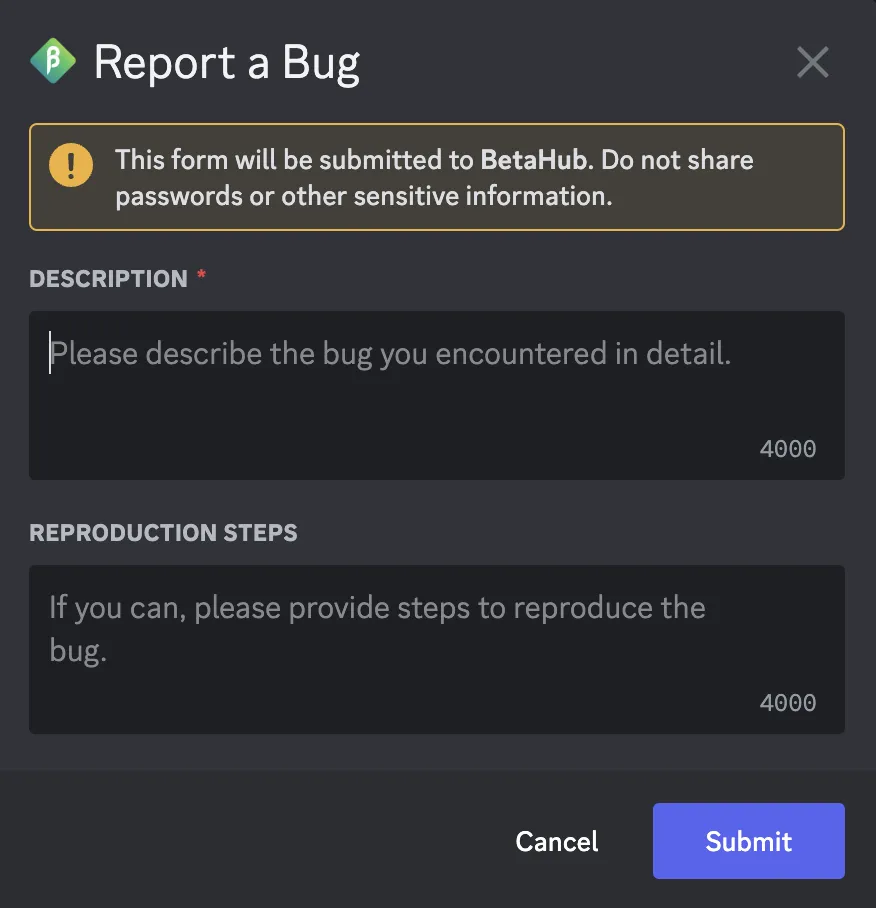
How it works:
- User runs
/reportin any channel - Modal dialog opens for title and description
- Custom fields appear (if configured)
- Bug is created in BetaHub with confirmation message
Best for: Structured data collection, projects requiring specific information fields.
Configuration: See Common Submission Features for buttons, minimum lengths, and custom fields.
3. Listen Mode (AI-Powered)
Automatically detects bug reports in conversations using AI.
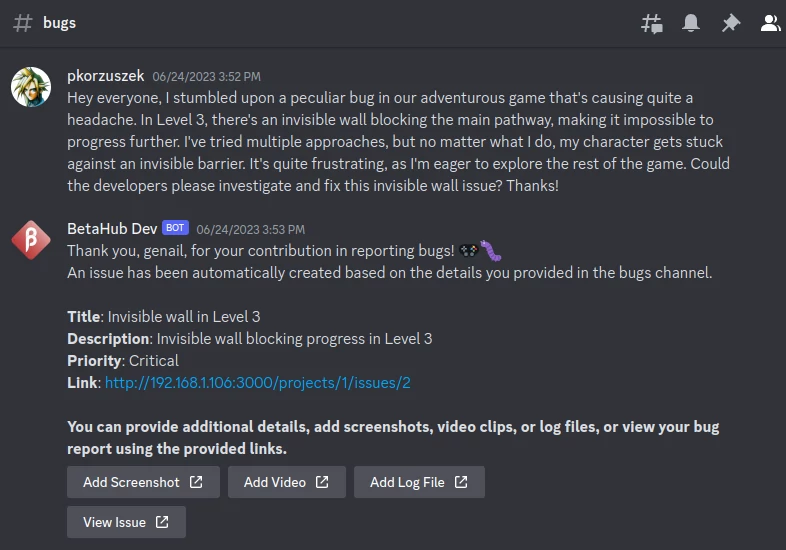
How Listen Mode Works
Listen Mode monitors only the channels you configure with bugs_channel. When a user posts a message in a monitored channel:
- Bot analyzes the message using AI to determine if it describes a bug
- If bug detected → Creates issue in BetaHub and posts confirmation in the same channel
- If not a bug → No action taken (message ignored)
Key points:
- Only monitors channels configured with
/set bugs_channel - Does NOT monitor all server channels
- Detected bugs are posted back to the same channel where detected
- Use
/set bugs_notifications_channelfor a separate notifications channel
Configuration
Step 1: Enable Listen Mode
Options:
bugs_only- Only identify bug reports (recommended to start)all- Detect bugs and support requestssupport_only- Only support requestsoff- Disable automatic detection
Step 2: Configure which channels to monitor
This adds #your-channel to the monitored channels list. The bot will:
- Monitor this channel for messages that look like bug reports
- Post detected bug confirmations to this channel
- Also receive
/reportcommand submissions in this channel
Forum vs Regular Channels: The bugs_channel setting works differently depending on channel type:
- Regular text channels → Listen Mode monitors for bug-like messages
- Forum channels → Bot creates issues from new threads (not Listen Mode)
Step 3: Verify configuration
Run /info to see all current settings, including which channels are being monitored.
Troubleshooting Listen Mode
Not detecting bugs? Enable Debug Mode with /set debug true to see exactly why the bot is or isn’t responding to messages.
About AI detection accuracy: Listen Mode uses AI to identify bug reports in conversations. While effective for clear bug descriptions, it may occasionally miss ambiguous reports or flag general complaints. We recommend:
- Start with
bugs_onlymode (more conservative) - Monitor the first week of detections
- Use the Ignored Users setting to exclude bots causing false positives
- Use Debug Mode to understand detection behavior
4. Report Button
Deploy an interactive “Report a Bug” button for one-click access.
Best for: High visibility, channels where users need quick access to bug reporting.
Opens the same dialog as /report command. See Submission Buttons for full setup details.
Suggestion Submission Methods
Enable community members to submit feature suggestions directly through Discord.
Available Methods
| Method | Best For | Setup |
|---|---|---|
| Forum Integration | Threaded discussions, community feedback | Configure forum channel |
| Suggestion Button | High visibility, easy access | /post_suggestion_button |
/suggest command |
Direct submission | Works automatically |
Recommended: Forum Integration for ongoing discussions, or Suggestion Button for simplicity.
Forum Channel Integration
Configure a forum channel for suggestions the same way as bugs:
Threads created in the forum automatically become BetaHub feature requests. See Forum Channel Integration for full details.
/suggest Command and Suggestion Button
Both open the same submission dialog:
- User runs
/suggestor clicks the suggestion button - Modal opens for description input
- Custom fields appear (if configured)
- Suggestion created in BetaHub with confirmation
Configuration: See Common Submission Features for buttons, minimum lengths, custom fields, and message customization.
Best Practices for Suggestions
Channel Setup:
- Create dedicated
#suggestionsor#feature-requestschannel - Post suggestion button for easy access
- Enable slow mode (60-120 seconds) to encourage thoughtful submissions
- Pin example suggestions showing good format
Managing Expectations:
- Acknowledge new suggestions within 48 hours
- Update status when suggestions move to development
- Use BetaHub status changes to keep community informed
- Enable reactions for community voting (👍 👎)
Duplicate Detection: BetaHub automatically detects similar suggestions and can notify users when duplicates are found.
Troubleshooting Suggestions
Suggestion button not responding:
- Verify bot permissions: Send Messages, Embed Links
- Check project connection:
/info
Suggestions not appearing in BetaHub:
- Verify project token:
/set project <token> - Check BetaHub dashboard → Suggestions section
Custom fields not showing:
- Verify fields are configured in BetaHub dashboard with “Applies To” set to “Feature Request”
- Ensure “Players can set” is enabled for the field
Ticket Submission Methods
BetaHub’s Discord bot provides a dedicated support ticket system for handling user inquiries, questions, and support requests—distinct from bug reports and feature suggestions.
Available Methods
| Method | Best For | Setup |
|---|---|---|
| Ticket Button | High visibility, easy access | Use /info → “Post Create a Support Ticket Message here” |
/ticket command |
Direct submission | Works automatically |
Note: Ticket forum channel integration is not yet implemented. Use the ticket button or /ticket command for support requests.
/ticket Command and Ticket Button
Both open the same submission dialog:
- User runs
/ticketor clicks the ticket button - Modal opens for description input
- [If Knowledge Base enabled] Bot searches for answer first
- If answer found: Shows AI response with option to create ticket anyway
- If no answer: Proceeds to ticket creation
- Ticket created in BetaHub with confirmation
Configuration: See Common Submission Features for buttons, minimum lengths, custom fields, and message customization.
Knowledge Base Integration
When Support Knowledge Base is enabled, the bot provides AI-powered answers before creating submissions. This works for both tickets and bug reports.
How it works:
- User submits ticket or bug report description
- Bot searches Knowledge Base for relevant answer
- If answer found → Shows AI response with “Still need help? Create anyway” option
- If no answer → Proceeds directly to submission
Benefits:
- Reduces submission volume through self-service
- Faster resolution for common questions
- Identifies documentation gaps through feedback
Note: Knowledge Base integration is available for both /ticket and /report commands when enabled.
Learn more about Support Knowledge Base →
Best Practices for Tickets
Channel Setup:
- Create dedicated
#supportor#helpchannel - Post ticket button for easy access
- Pin guidelines explaining when to use tickets vs bugs
- Set expected response time in channel description
When to Use Tickets:
- “How do I link my account?” ✅
- “What does this setting do?” ✅
- “The game crashes when I do X” → Use bug report instead
- “Please add feature X” → Use suggestion instead
Troubleshooting Tickets
Ticket button not responding:
- Verify bot permissions: Send Messages, Embed Links
- Check project connection:
/info
Tickets not appearing in BetaHub:
- Verify project token:
/set project <token> - Check BetaHub dashboard → Tickets section
Knowledge Base not working:
- Verify enabled in Settings → General
- Ensure documentation is uploaded and indexed
AI-Powered Support Features
The Discord bot integrates with BetaHub’s Support Knowledge Base to provide instant AI-powered answers to common questions, reducing support workload and enabling self-service problem resolution.
Requirements: Support Knowledge Base must be enabled in your BetaHub dashboard (Settings → General) and contain uploaded documentation. Learn more about configuring Support Knowledge Base →
Setup Checklist
Before users can get AI-powered help, complete these steps:
- ✅ Enable Support Knowledge Base
- Go to your BetaHub dashboard → Settings → General
- Enable Support Knowledge Base
- Upload your game documentation
- Complete setup guide →
- ✅ Test Basic Functionality
- Run
/askin Discord with a test question - Verify the bot returns an accurate answer
- Check that feedback buttons appear
- Run
- ⚙️ Customize Messages (Optional)
- Run
/infoand click “Customize Messages” - Personalize dialog titles and answer templates
- View customization options →
- Run
- 📢 Announce to Community
- Tell users about the new AI support feature
- Share examples of good questions to ask
- Monitor feedback in your dashboard
Ready? All methods work automatically once knowledge base is enabled. Choose how users will discover the feature below.
About AI answer quality: The AI provides answers based solely on your uploaded documentation. If your knowledge base doesn’t contain relevant information, the bot will display a “no answer found” message. Monitor feedback (helpful/unhelpful buttons) in your BetaHub dashboard to identify gaps in your documentation.
Three Ways to Get Instant Help
Choosing the Right Methods
| Method | Best For | Setup Required |
|---|---|---|
/ask command |
All communities - explicit support requests | None (automatic) |
| Bot mentions | Conversational support during discussions | None (always enabled) |
| Help buttons | Discoverability and easy access | Admin posts button to channels |
Recommendation: The /ask command works for all users automatically. Add help buttons to support channels for visibility. Bot mentions work everywhere the bot can see messages.
1. /ask Command
The primary method for users to ask questions directly:
- Opens modal dialog for structured question input
- 30-500 character requirement ensures detailed questions
- Returns AI-generated answer from knowledge base
- Includes feedback buttons (✅ Helpful / ❌ Unhelpful) for answer quality
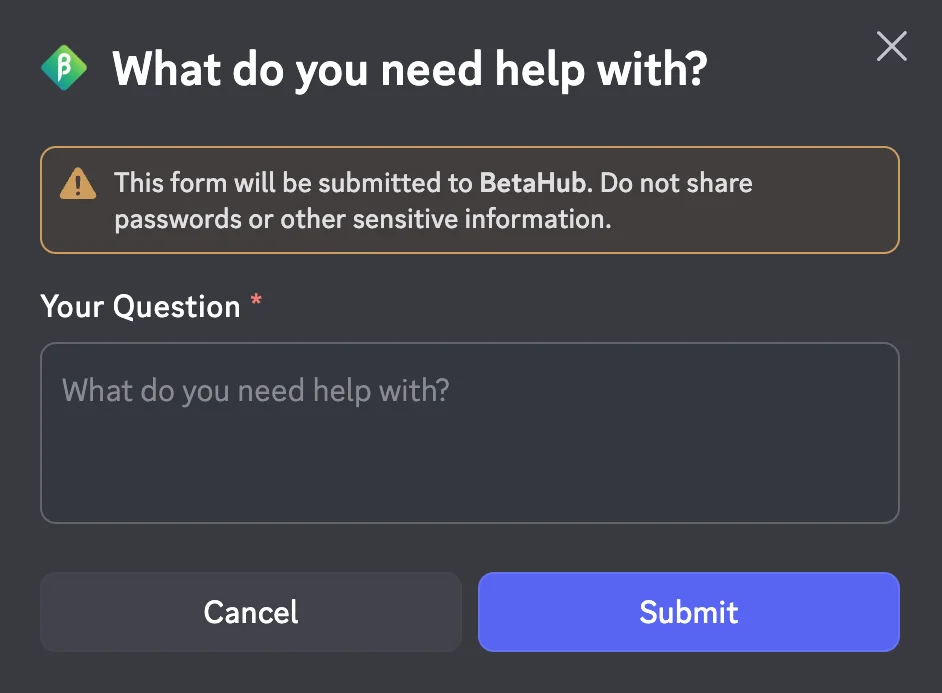
User Experience:
- User runs
/askcommand - Modal opens with text input field
- User types question (minimum 30 characters)
- Bot searches knowledge base and responds
- Answer appears with “Was this helpful?” feedback buttons
2. Mention the Bot
Users can get instant help by mentioning the bot anywhere in the server:
How it works:
- User mentions bot (e.g.,
@BotName how do I reset my password?) - Message must be at least 30 characters (excluding mentions)
- Bot automatically searches knowledge base
- Returns answer in the same channel
Example:
@BotName I'm getting a connection error when I try to join multiplayer. How can I fix this?
Benefits:
- Natural conversation flow
- No need to remember commands
- Works in any channel where bot has permissions
- Great for quick questions during discussions
3. Instant Help Button
Administrators can deploy persistent help buttons in channels for easy user access:
Setup:
- Requires Manage Channels permission
- Posts customizable message with clickable button
- Opens same modal dialog as
/askcommand - Ideal for pinning to help or support channels
Alternative Setup:
Use /info command and click “Post ‘Get Instant Help’ Message here” for quick deployment.
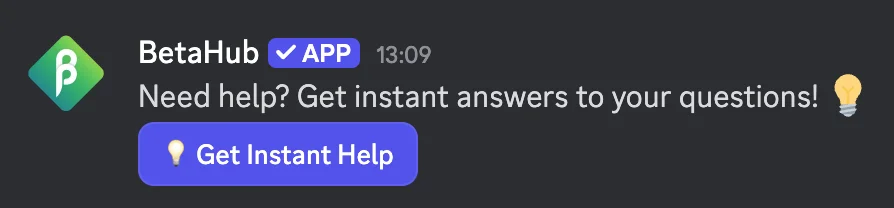
User Experience Flow
When users request help through any method:
- Searching Message - Bot shows “🕒 Searching for an answer. Please wait…”
- Answer Found - Displays AI-generated answer with:
- Customizable introduction message
- Knowledge base answer
- Optional footer with additional resources
- Feedback buttons (✅ Helpful / ❌ Unhelpful)
- No Answer Found - Shows customizable “no answer” message directing users to alternative support
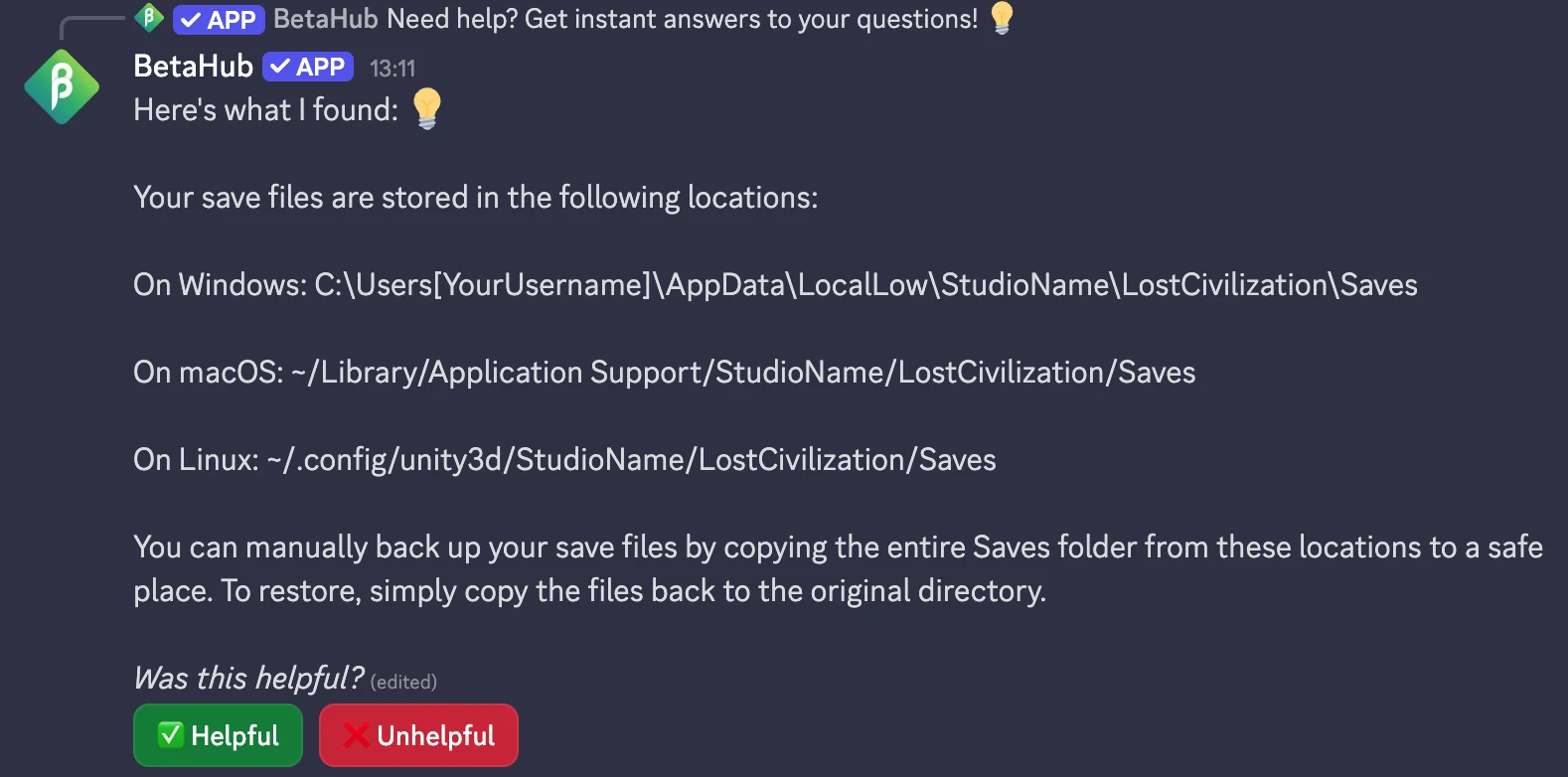
Rate Limiting
To prevent spam and manage costs:
Default Limits:
- 8 questions per user per hour
- Limits reset on a rolling hourly basis
- Separate limits for each user
- Server owners and users with Manage Channels permission are exempt from rate limits
User Experience:
- Clear message when limit reached: “⏱️ You’ve reached the limit of 8 questions per hour. You can ask again in X minutes.” (uses Discord’s dynamic relative time)
- Limit doesn’t affect bug reports or suggestions
Adjusting Limits: If default limits don’t fit your community needs, contact support to discuss custom limits for your project.
Message Customization
Customize the support experience through /info → “Customize Messages”:
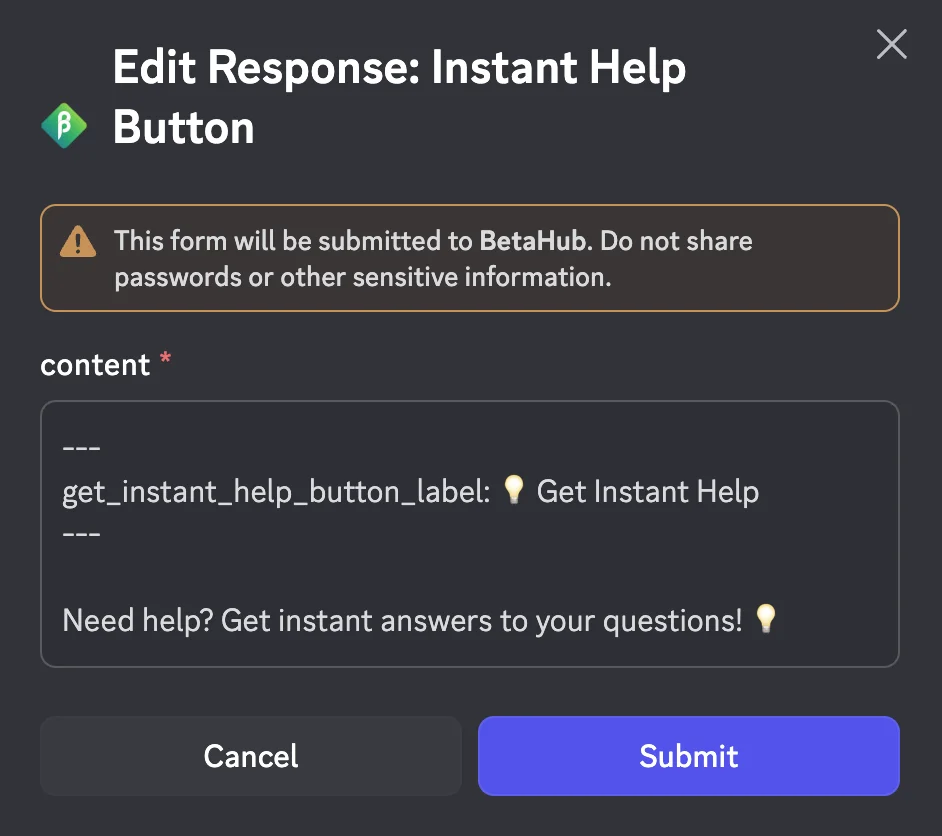
Available Templates:
- Dialog Title - Customize the modal title for
/askand instant help button - Answer Introduction - Message shown before the AI answer
- No Answer Message - Displayed when knowledge base can’t help
- Button Label - Customize instant help button text (default: “💡 Get Instant Help”)
Example Customizations:
Dialog Title: "Ask Our AI Assistant"
Answer Intro: "Here's what I found that might help:"
No Answer: "I couldn't find an answer. Please contact support at #help-desk"
Button Label: "🤔 Need Help?"
Feedback and Improvement
All knowledge base interactions include feedback collection:
- Helpful/Unhelpful Buttons - Users rate answer helpfulness with ✅ or ❌
- Feedback Tracking - Monitor in BetaHub dashboard
- Gap Detection - Identify missing information
- Continuous Improvement - Add content for frequently asked unanswered questions
View feedback data in your BetaHub dashboard →
Advanced Configuration
Custom Fields Configuration
Enhance bug reports, feature suggestions, and support tickets by adding custom fields that appear in Discord submission dialogs. Custom fields help you collect specific information relevant to your project—like platform details, game version, or user account information.
Benefits:
- Collect structured data - Gather consistent information across all submissions
- Improve triage efficiency - Key details upfront reduce back-and-forth communication
- Flexible validation - Make fields optional, loosely validated, or strictly required
- Customizable experience - Set placeholders and display order to guide users
Field Limits:
- Bug reports: Up to 3 custom fields (2 fixed + 3 custom = 5 Discord maximum)
- Suggestions: Up to 4 custom fields (1 fixed + 4 custom = 5 Discord maximum)
- Tickets: Up to 4 custom fields (1 fixed + 4 custom = 5 Discord maximum)
Discord Limitation: Discord modal dialogs have a hard limit of 5 input fields total. The bot automatically enforces this limit when displaying custom fields.
Quick Start
Get custom fields working in three steps:
Step 1: Create Field in BetaHub
- Go to BetaHub dashboard → Settings → Custom Fields
- Click “Add Custom Field”
- Configure the field:
- Identifier: Short code like
platformorgame_version(used in commands) - Display Name: Human-readable label like “Platform” or “Game Version” (shown in Discord)
- Field Type: Select Text (required for Discord bot)
- Applies To: Choose Bugs, Suggestions, or Tickets
- Players can set: Enable this (required for Discord bot)
- Required: Choose based on your needs
- Identifier: Short code like
- Save the field
Step 2: Enable in Discord
First, discover available fields:
Then enable a field using custom_field:IDENTIFIER, replacing IDENTIFIER with your field’s identifier:
For example, to enable a field called platform:
Expected response (when enabling a field called platform):
✅ Custom field `platform` configured with validation mode `optional`.
💡 Tip: You can customize the placeholder text with:
`/set custom_field:platform:placeholder "Your placeholder text here"`
Step 3: Test It
Run /report, /suggest, or /ticket and you’ll see your custom field in the dialog!
Configuration Commands
List available fields:
Shows three sections:
- 🟢 Currently Configured - Fields enabled in the bot with their validation modes
- ✅ Available to Configure - Backend fields you can enable
- ❌ Not Available - Fields that don’t meet requirements (wrong type or players can’t set)
Enable/configure a field:
Replace IDENTIFIER with your field’s identifier (e.g., platform, game_version).
Validation modes:
optional- Field appears in dialog but users can leave it emptyloose- Field is required but no format validation appliedstrict- Field is required with validationoff- Disable the field (remove from dialogs)
Customize placeholder text:
For example:
Placeholders guide users on what information to provide.
Set display order:
For example:
Lower numbers appear first in the dialog (1, 2, 3…). Use this to prioritize important fields.
Field Requirements
For a backend custom field to work with the Discord bot, it must meet these requirements:
| Requirement | Why It Matters |
|---|---|
| Field Type: Text | Discord modals only support text input fields, not dropdowns or checkboxes |
| Players can set: Enabled | Ensures users have permission to fill the field during submission |
| Exists in BetaHub | Bot syncs with backend - create fields in dashboard first |
Automatic Discovery: When you run /set custom_field:IDENTIFIER optional, the bot automatically:
- Fetches the field definition from BetaHub
- Validates it meets requirements
- Configures it across all applicable entity types (bugs/suggestions/tickets if the same field exists for multiple types)
If a field isn’t suitable, you’ll see a clear error with requirements listed.
Common Custom Field Examples
Platform/Device Information:
- Identifier:
platform - Display Name: “Platform”
- Placeholder: “e.g., Windows 11, macOS 14, iOS 17, Android 13”
- Validation: optional or loose
Game Version:
- Identifier:
game_version - Display Name: “Game Version”
- Placeholder: “Check in Settings → About (e.g., v1.2.3)”
- Validation: optional
Player ID:
- Identifier:
player_id - Display Name: “Player ID or Username”
- Placeholder: “Your in-game username or player ID”
- Validation: loose (if needed for debugging)
Account Email:
- Identifier:
account_email - Display Name: “Account Email”
- Placeholder: “Email associated with your game account”
- Validation: optional (for account issues)
Discovery and Error Handling
When you mistype a field identifier, the bot helps you find the right one:
Example error:
⚠️ Custom field `platfrom` not found on backend or not suitable for Discord bot.
Requirements:
• Field must exist in BetaHub project settings
• Field type must be text
• Players must be able to set this field
Please configure the field in BetaHub first.
Available fields you can configure:
Bugs:
• `platform` - Platform
• `game_version` - Game Version
💡 Use `/set custom_field:list` to see all fields with detailed information.
Best Practices
Field Naming:
- Use short, clear identifiers:
platformnotwhich_platform_are_you_using - Keep display names concise: “Platform” not “What platform are you on?”
- Write helpful placeholders with concrete examples
Validation Strategy:
- Start with
optionalfor new fields - observe usage patterns - Use
loosefor important-but-not-critical fields - Reserve
strictfor fields absolutely required for triage - Too many required fields discourage reporting
Field Count:
- Fewer is better - each field adds friction to submission
- Prioritize fields that genuinely help triage/debugging
- Consider if information could come from automation instead (e.g., Roblox integration)
- Test with real users - watch for drop-off in submissions
Display Order:
- Put most important fields first (order: 1, 2, 3…)
- Group related fields together logically
- Platform/version fields typically go first
- Account identifiers can go last
Troubleshooting
Field not appearing in list:
- Verify field exists in BetaHub → Settings → Custom Fields
- Check “Field Type” is set to “Text”
- Ensure “Players can set” is enabled
- Confirm “Applies To” matches entity type (Bugs/Suggestions/Tickets)
- Restart backend server if you just created the field
“Field not found” error when enabling:
- Double-check the identifier spelling (use
/set custom_field:listto see exact identifiers) - Verify requirements: field type = text, players can set = enabled
- Ensure field is active (not disabled/deleted in backend)
Custom field not showing in dialog:
- Check you’re testing the right command (
/reportfor bugs,/suggestfor suggestions,/ticketfor tickets) - Verify field “Applies To” setting matches entity type
- Confirm field is enabled:
/set custom_field:listshows it in “Currently Configured” - Discord limit: Only first 3-4 fields display (depending on entity type)
Field value not saving to backend:
- Field values are automatically saved when user submits the form
- Check BetaHub issue/suggestion/ticket to verify data was received
- Ensure backend server is running and accessible
- Enable debug mode if submission fails:
/set debug true
Device Information Field
Device info is a special bot-managed field that uses AI to parse and structure device information from user input. Unlike regular custom fields, device_info triggers backend LLM processing to extract structured data like CPU, GPU, OS, and mobile device details.
This is a legacy feature: Device info is automatically managed by the bot and doesn’t require creating a custom field in BetaHub dashboard. For new projects, consider using a regular custom field with identifier platform instead (see Custom Fields Configuration).
Enable device info field:
Validation modes:
optional- Shows field, users can leave emptyloose- Required field with basic parsingstrict- Required field with strict validation and matchingoff- Hide device info field
How it works:
- User enters device info in free text (e.g., “iPhone 14 Pro, iOS 17”)
- Backend LLM parses and structures the data
- Information stored as structured device configuration
- Matched against known device database for consistency
Discussion Threads (Thread Mode)
Create organized discussion threads automatically for each bug report submitted via /report:
Two Thread Features: The Discord bot has TWO different thread-related features:
🔹 Forum Integration - Users create threads in forum channels
- User creates a new post/thread in your forum channel
- Bot automatically converts it to a BetaHub issue
- Best for: Community-driven bug reporting with organized discussions
🔹 Discussion Threads (Thread Mode) - Bot creates threads after /report
- User submits bug via
/reportcommand in a regular channel - Bot posts the report AND creates a discussion thread automatically
- Best for: Organizing follow-up discussion on structured reports
These features serve different purposes and can be used together!
Benefits:
- Dedicated space for each bug discussion
- File uploads and additional information
- Reduced channel clutter
- Private or public thread options
Thread Channel Configuration
Control which channel is used for creating threads from /report command and report buttons:
Note: This setting applies to bug reports submitted via /report command or report buttons. For bugs detected by Listen Mode, threads are created in the same channel where the bug was detected.
Options:
#channel-name- Use specific channel for threads from/reportsubmissionstrue- Use the current channel where command is executedfalseordisable- Unset explicit channel and fall back to first available bug channel
Benefits:
- Separate thread discussions from main bug reports channel
- Better organization with dedicated thread space
- Maintains backward compatibility when not configured
Status Display:
The /info command shows your thread configuration:
- Explicitly configured: Shows which channel will be used
- Using fallback: Indicates automatic selection from bug channels
Thread Participants
Auto-add team members to bug report threads:
Management:
- Add users:
+@user1 @user2 - Remove users:
-@user1 - List participants:
list - Clear all:
clear
Thread Indicators
Visually display issue status and priority directly on Discord forum threads. When an issue’s status or priority changes in BetaHub, the bot automatically updates the corresponding Discord thread with tags or emoji prefixes.
Beta Feature: Thread Indicators is currently in beta. If you encounter any issues or have feedback, please report them on the official BetaHub Discord server.
Choosing Between Tags and Prefixes
Thread Indicators supports two display modes. Choose based on your community’s needs:
| Mode | How It Looks | Pros | Cons | Best For |
|---|---|---|---|---|
| Tags (Recommended) | Discord’s native forum tags | Native look, users can filter by tag | Requires creating tags in Discord first | Most communities |
| Prefixes | Emoji at start of thread title | Works immediately, highly visible | Uses title space, rate limited (2/10 min) | Quick visual scanning |
| Both | Tags + emoji prefix | Maximum visibility | Requires both setups | High-traffic forums |
Recommendation: Start with Tags mode for a clean, native Discord experience.
Prerequisites
Before setting up Thread Indicators, ensure you have:
- ✅ Forum channel - Thread Indicators only work with Discord forum channels (not regular text channels)
- ✅ For Tags mode: Forum tags already created in Discord’s channel settings
- ✅ Bot permissions: Manage Threads permission to update thread titles and tags
Setup
Step 1: Start Configuration
The bot displays a dropdown menu showing all forum channels on your server.
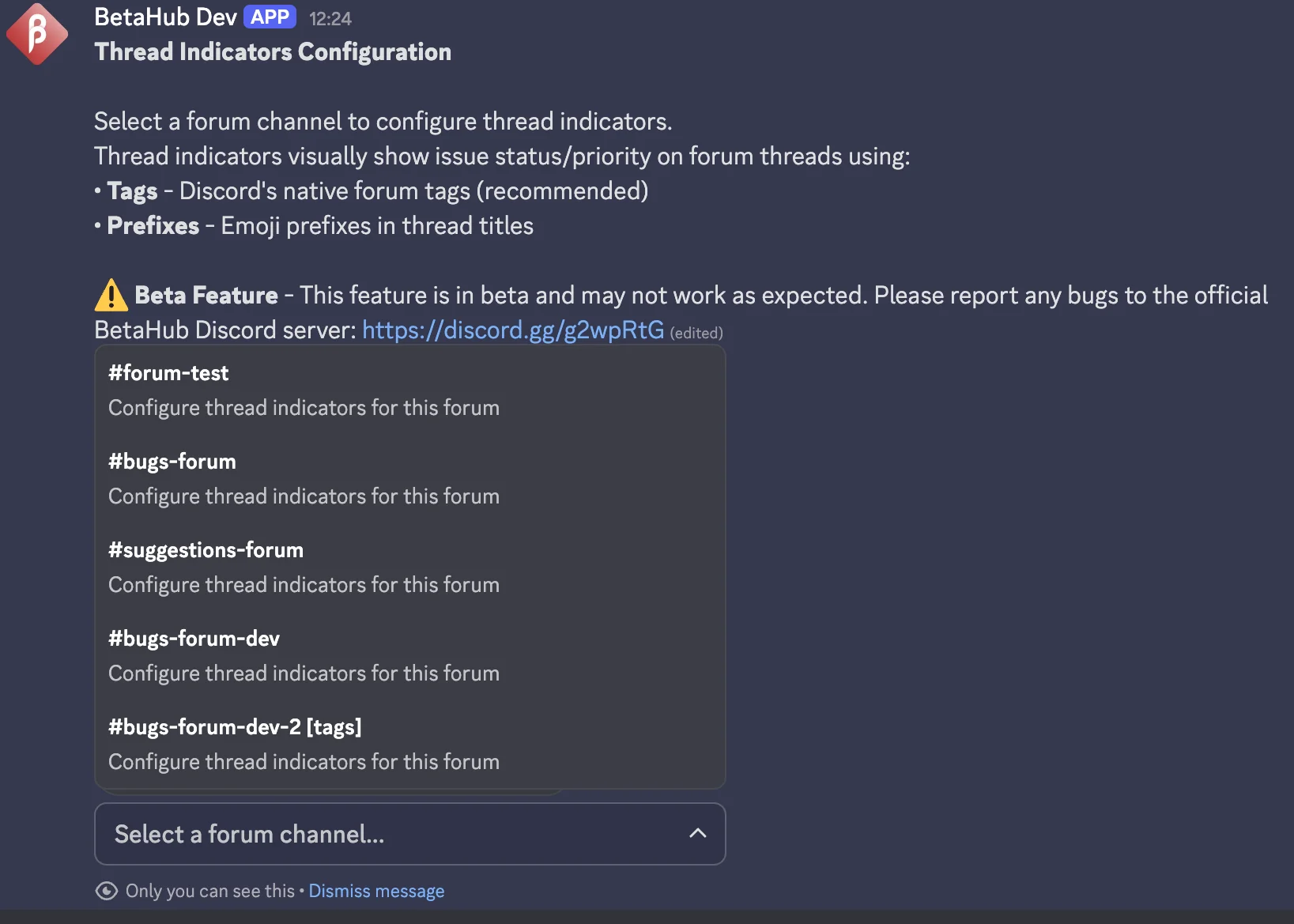
Step 2: Select a Forum Channel
Choose the forum channel you want to configure. The bot will show the current configuration and available options.
Step 3: Choose Indicator Mode
Select how you want indicators to appear:
- Off - Disable thread indicators for this channel
- Tags Only (Recommended) - Use Discord’s native forum tags
- Prefixes Only - Use emoji prefixes in thread titles
- Both Tags and Prefixes - Use both methods together
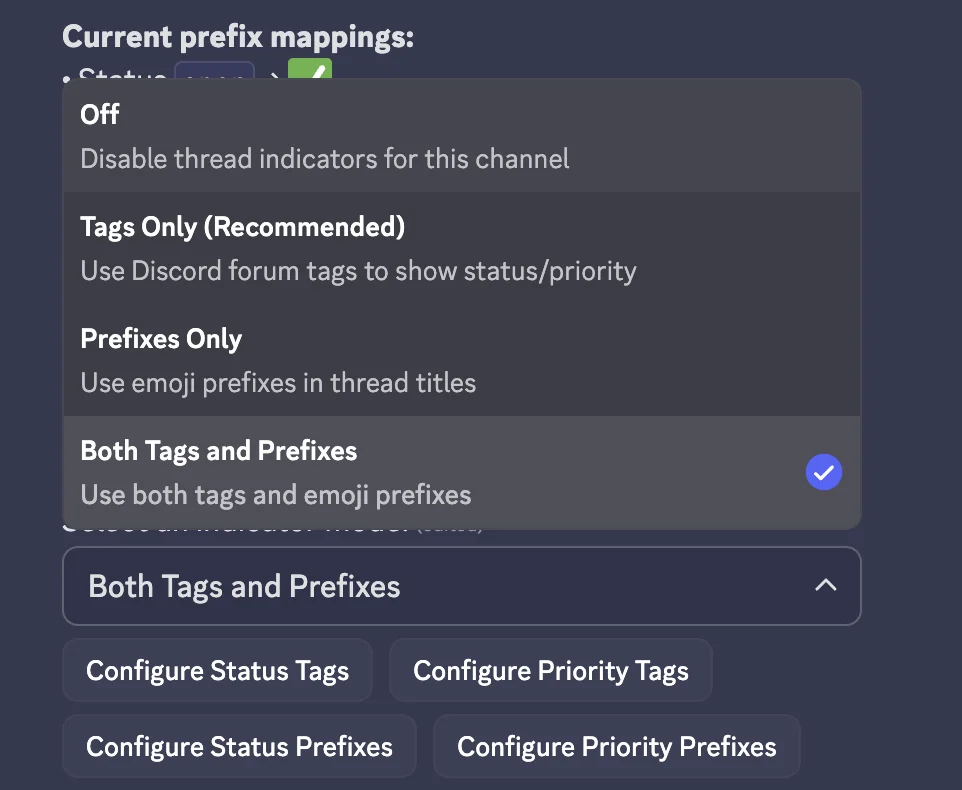
Step 4: Configure Mappings
After selecting a mode, use the configuration buttons to map statuses and priorities:
- Configure Status Tags/Prefixes - Map each status to a tag name or emoji
- Configure Priority Tags/Prefixes - Map each priority to a tag name or emoji
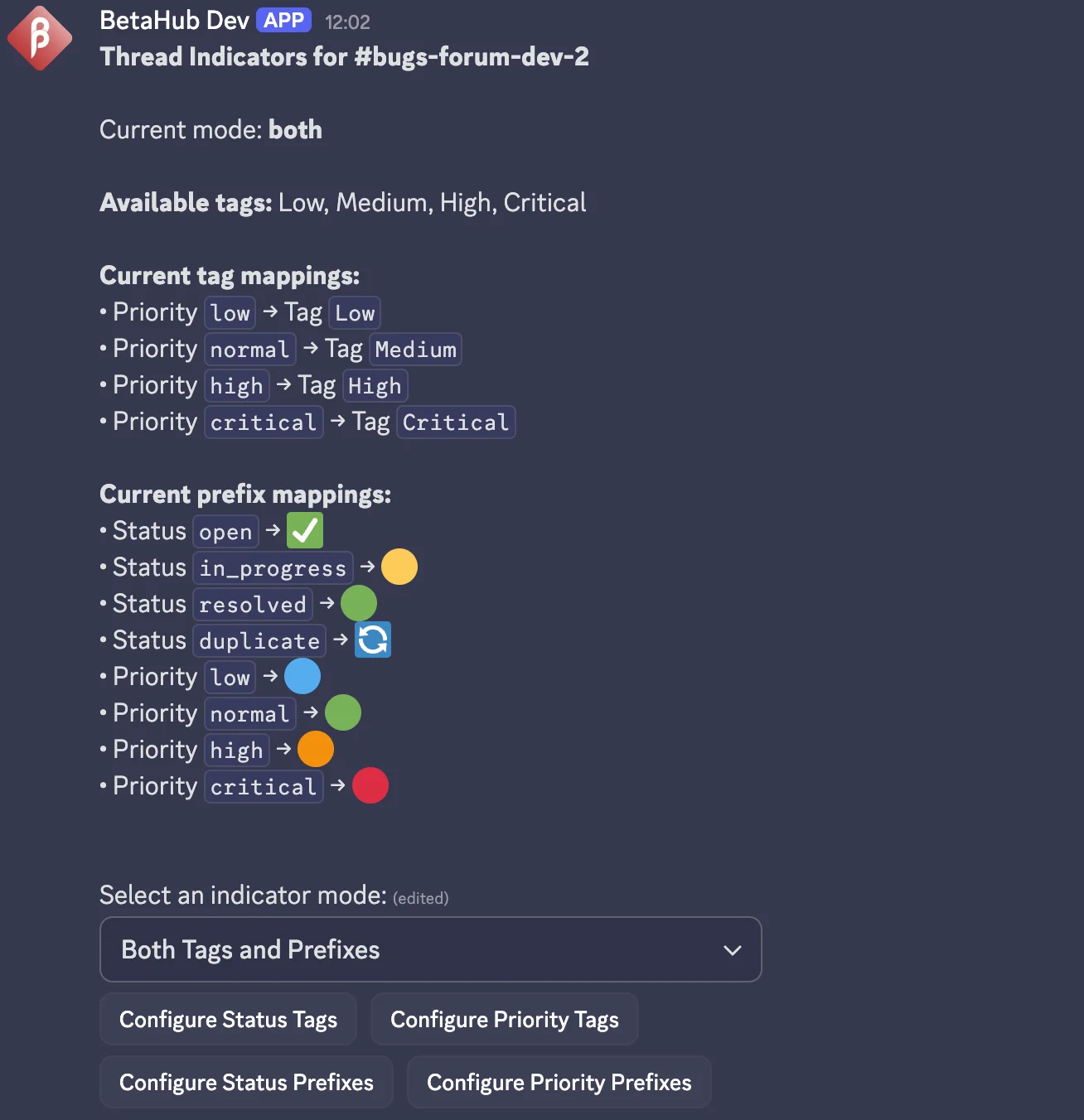
How It Works
Once configured, Thread Indicators update automatically:
- Issue status or priority changes in BetaHub (via dashboard or API)
- Bot receives the update through webhook polling
- Discord thread is updated with the corresponding tag or prefix
No manual action is required after initial setup.
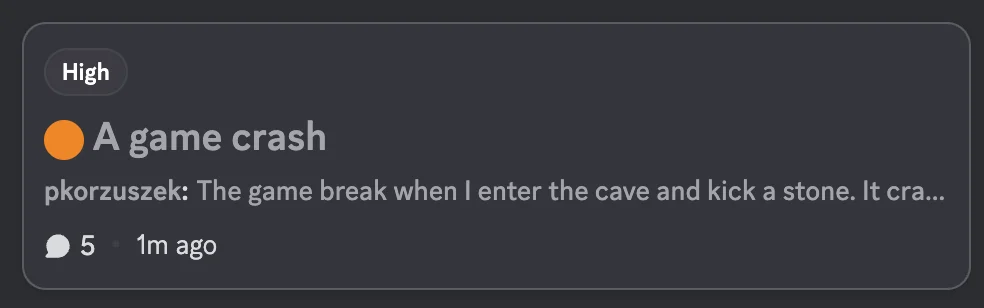
Example Mappings
Here are common emoji choices for each status and priority:
Status Mappings:
| Status | Suggested Emoji | Tag Name Example |
|---|---|---|
| Open | 🟢 or 🆕 | “Open” or “🟢 Open” |
| In Progress | 🔧 or 🔄 | “In Progress” or “🔧 Working” |
| Resolved | ✅ or ✔️ | “Resolved” or “✅ Fixed” |
| Closed | ⚫ or 🔒 | “Closed” |
| Won’t Fix | ❌ or 🚫 | “Won’t Fix” |
| Duplicate | 🔁 or 📋 | “Duplicate” |
Priority Mappings:
| Priority | Suggested Emoji | Tag Name Example |
|---|---|---|
| Critical | 🔴 or 🚨 | “Critical” or “🔴 Critical” |
| High | 🟠 or ⚠️ | “High” or “🟠 High Priority” |
| Normal | 🟡 or ➖ | “Normal” |
| Low | 🟢 or 🔵 | “Low” or “🔵 Low Priority” |
Tip: When using Tags mode, create the tags in Discord’s forum channel settings first. The tag names must match exactly what you configure in the bot (case-insensitive).
Troubleshooting
Tags not appearing on threads:
- Verify tags exist in Discord’s forum channel settings (Channel Settings → Tags)
- Check that tag names match your configuration exactly (case-insensitive)
- Ensure the bot has Manage Threads permission
“Permission denied” error:
- Grant the bot Manage Threads permission in the forum channel
- Check channel-specific permission overrides
Prefix not updating:
- Discord rate limits thread title changes to 2 per 10 minutes
- Wait and try again, or check for rate limit errors in bot responses
No forum channels appearing:
- Ensure your server has at least one forum channel (not a regular text channel)
- Verify the bot can view the forum channel
Notification Methods
Control how users are notified about their bug reports:
Options:
public- Reply in the channeldm- Send direct messagedm_with_fallback- DM first, fallback to channelchannel- Use dedicated notifications channel
Channel Configuration
Bug Reports Channel
Designate where bug reports are posted:
Forum Channels vs Regular Channels: The bugs_channel setting works with both regular text channels and forum channels. For forum channels, the bot automatically creates issues from new threads. For regular channels, bug reports come from /report commands or Listen Mode detection. Learn more about forum integration →
Support Channels
Add additional support-only channels:
Notifications Channel
Separate channel for bug notifications:
Releases Channel
Announce new releases automatically:
Features:
- Automatic release announcements
- Attached release images
- Auto-updates when releases are edited
Welcome Channel
Send welcome messages to new members:
User Management
Ignored Users
Exclude specific users from automatic detection:
Useful for:
- Excluding other bots
- Filtering out problematic users
- Preventing false positives
Permissions
Only users with Manage Channels permission or server owners can:
- Execute
/setand/infocommands - Modify bot configuration
- Access sensitive settings
Message Customization
Available Variables
Customize bot messages using template variables:
User Variables:
{{user.mention}}- @username mention{{user.username}}- Discord username
Bug Report Variables:
{{issue.title}}- Bug report title{{issue.description}}- Full description{{issue.priority}}- Priority level{{issue.url}}- Link to BetaHub report
Other Variables:
{{thread_mode}}- Thread mode status{{issue.potential_duplicate.url}}- Duplicate bug link
Customization Process
- Use
/infocommand - Click Customize Messages
- Select message type
- Edit template with available variables
Integrations
Support Knowledge Base
The Discord bot integrates with BetaHub’s AI-powered Support Knowledge Base to provide instant answers through multiple channels:
Three Ways Users Get Help:
/askcommand - Users open a dialog to ask questions directly- Bot mentions - Users @mention the bot with their question in any channel
- Instant help buttons - Clickable buttons posted to channels by admins
Automatic responses also work with Listen Mode detection of support requests.
Features:
- AI-powered answers from your documentation
- Feedback collection via helpful/unhelpful buttons
- Rate limiting to prevent spam (8 questions per user per hour)
- Fully customizable messages and templates
- Smart filtering - only responds to questions, not general discussion
- Footer messages with additional resources
Learn about Discord AI support features →
Configure Support Knowledge Base →
Roblox User Verification
Automatically capture Roblox usernames and player IDs when users report bugs. This helps you track which Roblox players are experiencing issues and enables better player-specific debugging.
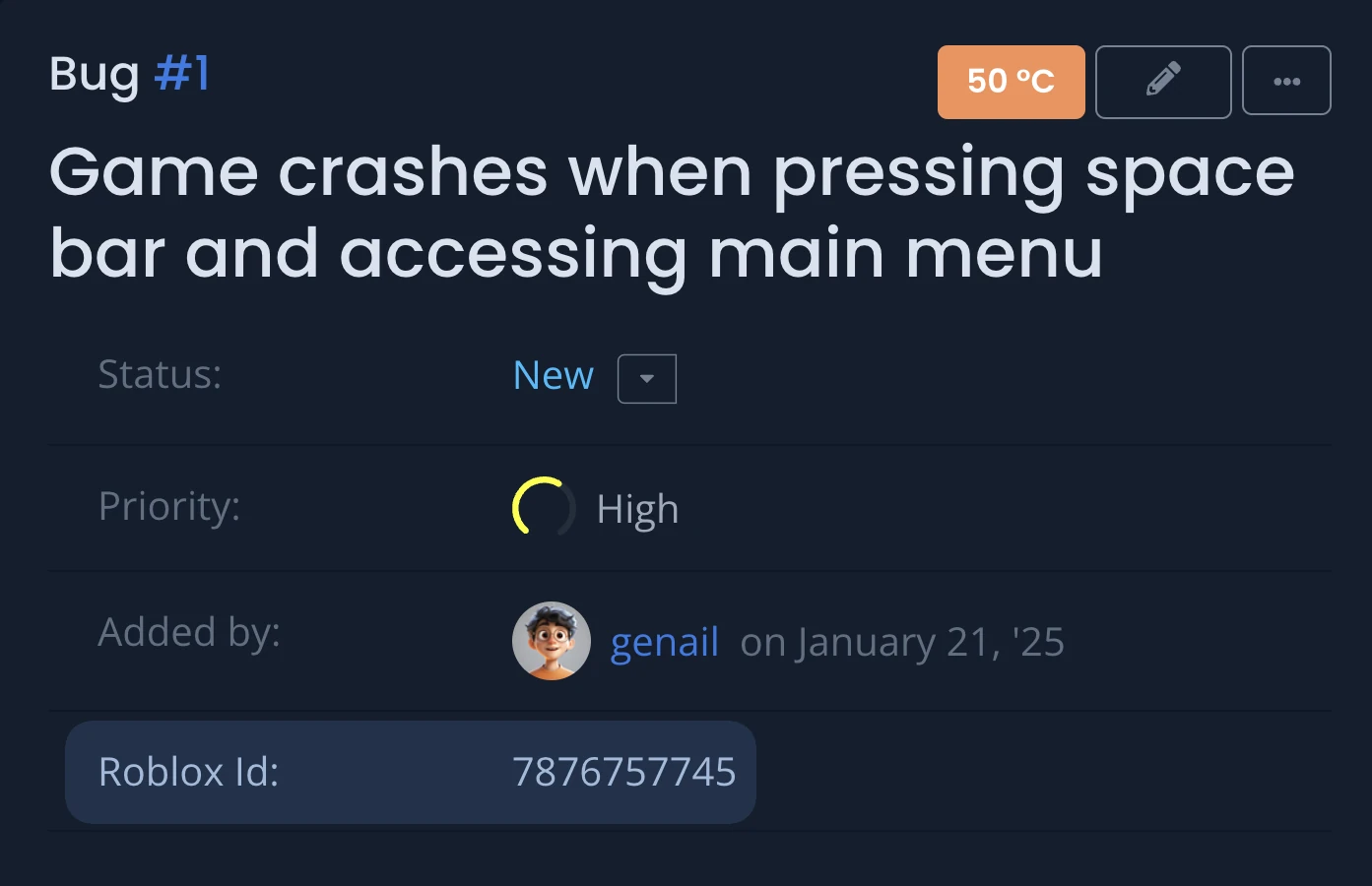
Supported Verification Services
BetaHub Discord Bot supports two Roblox verification providers:
- Bloxlink - Popular verification service with free and premium tiers
- RoVer - Alternative verification service with reliable API
You can configure either service individually, or enable both for automatic fallback (recommended for maximum reliability).
Setup with Bloxlink
Bloxlink is a widely-used Discord bot that links Discord accounts to Roblox profiles.
Setup Steps:
- Visit Blox.link Developer Dashboard
- Create a server key for your Discord server
- Configure in Discord:
/set key bloxlink_key value YOUR_SERVER_KEY
Requirements:
- Bloxlink bot installed in your Discord server
- Bloxlink account
- Valid server API key
Setup with RoVer
RoVer is an alternative Roblox verification bot with a robust API.
Setup Steps:
- Visit the RoVer dashboard and obtain your API key
- Configure in Discord:
/set key rover_key value YOUR_API_KEY
Requirements:
- RoVer bot installed in your Discord server
- Valid RoVer API key
Using Multiple Providers (Recommended)
For improved reliability, configure both Bloxlink and RoVer. The bot will automatically handle fallback:
- Bot attempts to fetch Roblox data from Bloxlink first
- If Bloxlink returns no data or encounters an error, bot tries RoVer
- First successful result is used
Setup both providers:
/set bloxlink_key YOUR_BLOXLINK_KEY
/set rover_key YOUR_ROVER_KEY
This ensures maximum uptime - if one service is unavailable, the other serves as backup.
What Information Gets Captured
When a user with a verified Roblox account reports a bug, the following information is automatically added to the bug report:
- Roblox Username - The player’s Roblox display name
- Roblox User ID - Unique numeric identifier for the player
This data appears in the bug report details and helps you:
- Identify which Roblox players are affected
- Track recurring issues from specific accounts
- Provide player-specific support and debugging
- Cross-reference with server logs using Roblox IDs
Disabling Verification
To disable a verification provider:
Troubleshooting
No Roblox data appearing in bug reports:
- Verify users have linked their Discord accounts with Bloxlink or RoVer
- Check that your API key is valid using
/infocommand - Ensure the verification bot (Bloxlink/RoVer) is installed in your server
- Confirm users have verified their Roblox accounts through the verification bot
API key errors:
- Double-check your API key for typos
- Verify the key is for the correct Discord server
- Regenerate API key if needed from the provider’s dashboard
Integration not working:
- Run
/infoto verify your integration status - Test the integration by having a verified user report a bug
- Check that the verification bot has proper permissions in your server
Best Practices
Channel Management
- Enable Slow Mode on bug channels to encourage detailed reports
- Use clear channel descriptions explaining reporting procedures
- Pin instructions for using the bot effectively
Community Guidelines
- Set clear expectations for bug report quality
- Provide examples of good bug reports
- Moderate discussions to stay constructive
Performance Optimization
- Configure ignored users to reduce noise
- Use thread mode to organize discussions
- Set appropriate minimum description lengths
Troubleshooting
Debug Mode
When the bot isn’t responding as expected, Debug Mode helps you understand exactly why. When enabled, the bot replies to every message in monitored channels explaining what action it took (or didn’t take) and why.
When to use Debug Mode:
- Bot isn’t detecting bug reports
- Unsure if a channel is properly configured
- Testing your setup after installation
- Verifying Listen Mode or sentiment analysis settings
Enabling Debug Mode
Expected response:
Debug mode enabled. The bot will now reply to every message in monitored
channels explaining why it did or did not take action.
⚠️ Note: This can be noisy. Use only for diagnosing issues, then disable
with `/set debug false`.
Understanding Debug Responses
When you send a message in a monitored channel, you’ll see a debug response like:
🔧 **Debug: Bug Detection & Knowledge Base**
**Processing:** Bug Detection & Knowledge Base
**Result:** No action taken
**Reason:** Message too short (15 characters, minimum required: 50)
**Details:**
- **Message length:** 15 characters
─────────────────────────────
*Debug mode is ON for this server. Disable with `/set debug false`*
Common debug results:
- Bug report created - Message was identified as a bug and submitted
- Submitted for analysis - Message sent for sentiment analysis
- Submitted but rejected - Sentiment analysis completed but didn’t meet criteria
- Knowledge base response sent - AI answer was provided
- Skipped - Message didn’t meet criteria (reply, thread, bot mention)
- No action taken - Message too short, user ignored, or feature not applicable
Limitations
- Server size limit: Debug Mode is only available for servers with up to 1,000 members to prevent spam
- Noisy output: Every message triggers a debug response - use only for short diagnostic sessions
- Monitored channels only: Debug responses appear only in channels configured for bugs, support, or sentiment analysis
Disabling Debug Mode
Once you’ve diagnosed the issue, disable Debug Mode:
Expected response:
Debug mode disabled. The bot will no longer send debug responses.
Common Issues
Bot Not Responding:
- Enable Debug Mode to see why the bot isn’t acting on messages
- Check basic permissions (Send Messages, View Channels)
- Verify bot is online and properly invited
- Ensure Discord slash commands are enabled
Can’t Create Threads:
- Verify thread-related permissions
- Check channel-specific permissions
- Confirm bot role hierarchy
Missing Permissions:
- Run
/infoto check current permissions - Review role assignments in server settings
- Contact server admin for permission updates
Suggestion Issues:
Project Token Errors:
- “Project not found” - Verify project token is correct using
/set project <token> - “Project not set” - Configure project token before using suggestion features
Suggestion Button Problems:
- Button not responding - Check bot permissions in the channel
- Cannot post button - Ensure Manage Channels permission for admin commands
Validation Failures:
- “Description too short” - Check
min_suggestion_lengthsetting (default: 70 characters) - User guidance unclear - Review minimum length requirements in project settings
Submission Failures:
- BetaHub API errors - Verify project exists and token is valid
- “Processing failed” - Check network connectivity and BetaHub service status
Getting Help
If you encounter issues:
- Enable Debug Mode to understand bot behavior
- Use
/infoto diagnose permission problems - Check the FAQ for common solutions
- Join our Discord server for support
See Also
- Integration Setup – Connect your game to BetaHub
- Submitting Feedback – How to report bugs and ideas
- Core Features – Feedback management essentials
- Managing Feedback – Workflow best practices