Advanced Features
Discover BetaHub’s AI-powered features that provide deeper insights into your game’s community and feedback.
Support Knowledge Base
Transform your support workflow with an AI-powered knowledge base that provides instant solutions.
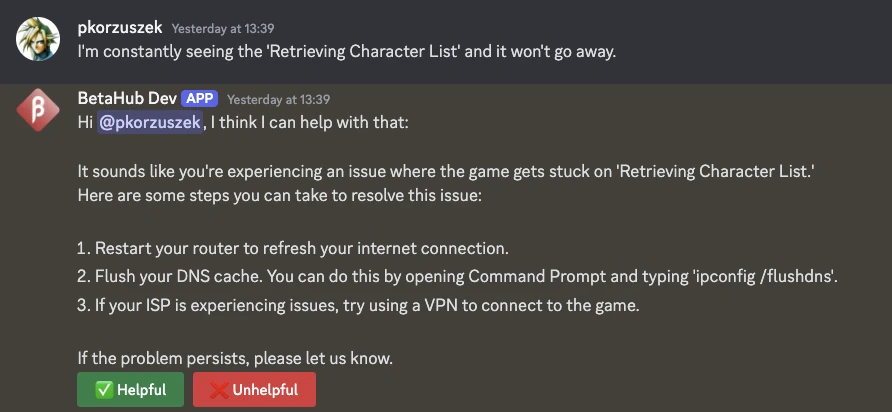
How It Works
The knowledge base automatically responds to support requests by:
- Searching internal documentation
- Providing relevant solutions before ticket creation
- Reducing support team workload
- Enabling self-service problem resolution
Setting Up Knowledge Base
- Enable Support Knowledge in Settings / General
- Access Knowledge Base menu item
- Upload documentation via Upload New Document
Supported Formats:
- PDF documents
- TXT files
- Markdown (MD) files
- Direct text paste
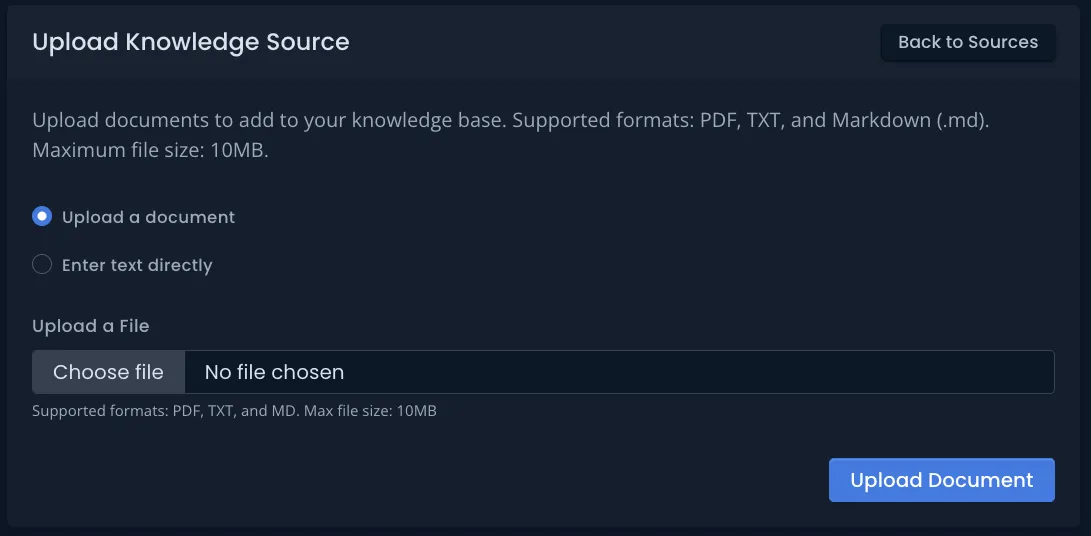
Content Guidelines
Create effective knowledge base articles with:
- Troubleshooting steps for common problems
- Clear self-help instructions for users
- Standard responses used by support agents
- Concise, relevant information grouped logically
Category-Based Organization
BetaHub organizes knowledge into two categories to provide more relevant responses:
Technical Support - For bugs, errors, and technical issues:
- Installation problems
- Crashes and error messages
- Performance issues
- Account and login problems
- Game won’t start or load
Gameplay Questions - For game mechanics and how-to-play:
- How features work
- Game mechanics explanations
- Strategy and tips
- Controls and commands
- Game rules and objectives
How It Works: When users ask questions, AI automatically classifies them as either Technical or Gameplay. The system then searches only the relevant category, providing more accurate and focused answers.
Setting Categories: When uploading documents or adding knowledge sources, select the appropriate category:
- Choose Technical for troubleshooting guides and technical documentation
- Choose Gameplay for game manuals, feature explanations, and how-to guides
This categorization helps reduce noise and ensures users get answers from the right knowledge sources.
Using Bug Comments as Knowledge
Convert effective bug solutions into knowledge base articles:
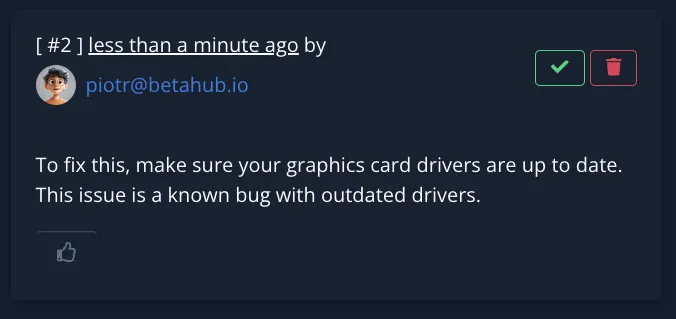
Click the green checkmark on helpful comments to:
- Mark comment as bug solution
- Add to knowledge base automatically
- Prevent duplicate support requests
Testing and Validation
Test your knowledge base effectiveness:
Search API Testing:
- See what results return for queries
- Validate search accuracy
- Identify content gaps
Context Retrieval Testing:
- Review what context is provided to AI
- Ensure relevant information is accessible
Ask API Testing:
- Preview user-facing responses
- Test answer quality and helpfulness
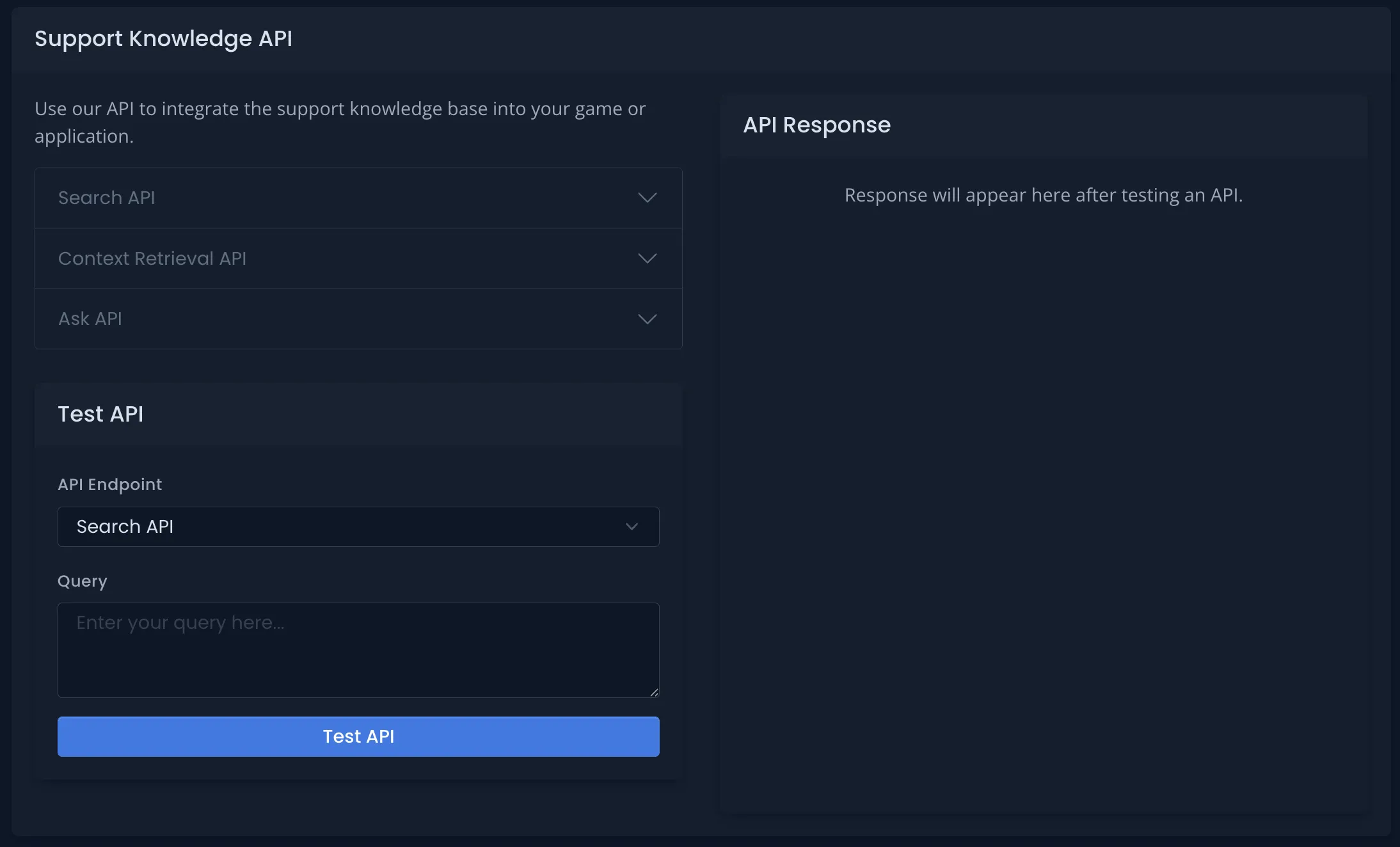
Canned Responses
Speed up common support interactions with pre-configured automatic responses that trigger before knowledge base search.
What Are Canned Responses?
Canned responses are instant, automatic answers to frequently asked questions. When a user’s question matches a canned response, BetaHub immediately provides the pre-written answer without searching the knowledge base. This saves AI costs and provides faster responses for common scenarios.
When to Use Canned Responses:
- Frequently asked questions with consistent answers
- Important announcements (server maintenance, known issues)
- Quick redirects to specific resources
- Standard policy responses
Two Types of Canned Responses:
1. Question Similarity Matching
- Provide example questions that should trigger this response
- Uses AI to detect similar phrasing and intent
- Best for questions asked in various ways
- Example: “How do I reset password?” matches “I forgot my password” and “Can’t login”
2. Rule-Based Matching
- Define custom rules for when to trigger the response
- More flexible but requires clear rule definition
- Best for complex conditions or specific scenarios
- Example: “Questions about account deletion or GDPR”
Creating Canned Responses:
- Navigate to Knowledge Base → Canned Responses
- Click New Canned Response
- Select response type (Question Similarity or Rule-Based)
- Write your response text
- Add example questions (for similarity) or define rules (for rule-based)
- Set priority (higher priority responses are checked first)
- Save and activate
Best Practices:
- Keep responses concise and actionable
- Include links to relevant resources
- Use clear, friendly language
- Test responses with the API Testing tool
- Set higher priority for critical announcements
- Review and update responses regularly
Priority System:
Canned responses are checked in priority order (highest first). If multiple responses could match, the highest priority active response is used. This lets you:
- Prioritize urgent announcements over standard FAQs
- Create general responses with low priority as fallbacks
- Temporarily promote specific responses during events
Response Footer Messages
Add custom footer text to all knowledge base responses to guide users to additional resources.
What Are Footer Messages?
Footer messages appear at the end of knowledge base responses, providing consistent links to support channels, forums, or other resources. They help direct users who need additional help beyond the AI-generated answer.
Configuring Footer Messages:
- Navigate to Knowledge Base → Settings
- Enter your footer text in the Footer Text field
- Choose when to display the footer:
- Show footer when answer is found - Appears with successful responses
- Show footer when no answer is found - Appears when knowledge base has no solution
- Enable both to always show the footer
- Disable both to hide the footer (but keep the text saved)
Example Footer Messages:
Need more help? Join our Discord: https://discord.gg/yourgame
Or visit our support forum: https://forum.yourgame.com
Still stuck? Contact support at support@yourgame.com
Check our FAQ: https://yourgame.com/faq
Best Practices:
- Keep it brief (1-3 lines maximum)
- Include 1-2 most relevant support channels
- Use direct links (no link shorteners)
- Match your community’s tone
- Update when support channels change
When to Show Footer:
- On Answer Found: Good for providing additional resources even when AI helps
- On No Answer Found: Useful to direct users when knowledge base can’t help
- Always: Consistent user experience, always know where to get more help
- Never: Use when testing or preparing content before launch
Knowledge Gaps Analysis
Identify and address missing information:
- Gap Detection - Queries with incomplete results
- Resolution Tracking - Mark gaps as resolved
- Reevaluation - Test improvements with benchmarks
Interaction Monitoring
Track knowledge base effectiveness:
- User question logs
- Search performance metrics
- User feedback (thumbs up/down)
- Discord reaction tracking
Discord Integration
The Support Knowledge Base seamlessly integrates with your Discord bot to provide instant answers directly in Discord.
Requirements:
- Discord Bot installed (Setup guide)
- Support Knowledge Base enabled (Settings / General)
- Knowledge base content uploaded
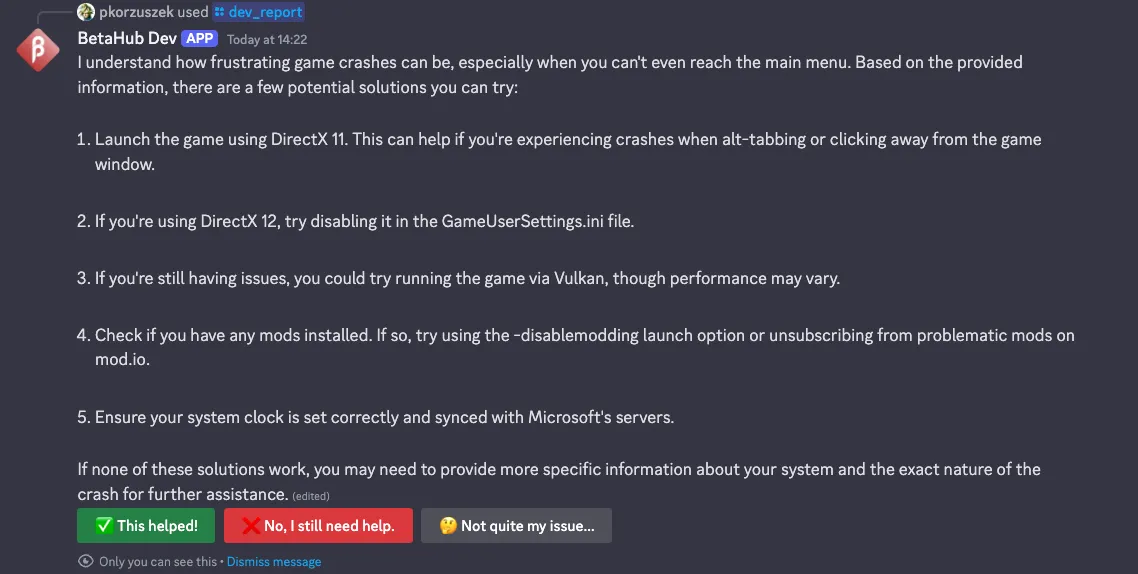
Three Ways Users Get Support in Discord:
/askCommand - Opens modal dialog for structured questions (30-500 characters)- Bot Mentions - Users @mention bot anywhere with their question (minimum 30 characters)
- Instant Help Button - Admins post clickable buttons using
/post_instant_help_button
Automatic Features:
- Responds to every bug/ticket submission with relevant solutions
- Suggests fixes before formal reporting
- Integrates with Listen Mode for conversation support (automatically detects and responds to support requests in conversations)
- Feedback collection via ✅/❌ buttons in Discord
- Rate limiting prevents spam and manages costs
Customization:
- All messages customizable via Discord bot templates
- Canned responses work seamlessly in Discord
- Footer messages appear in all Discord responses
- Category-based responses ensure relevant answers (Technical vs Gameplay)
View complete Discord AI support setup and configuration →
Sentiment Analysis
Monitor your Discord community’s mood with AI-powered sentiment analysis.
Enabling Sentiment Analysis
- Invite BetaHub Discord Bot
- Use
/infocommand - Click Configure Sentiments Channels
- Select channels to monitor
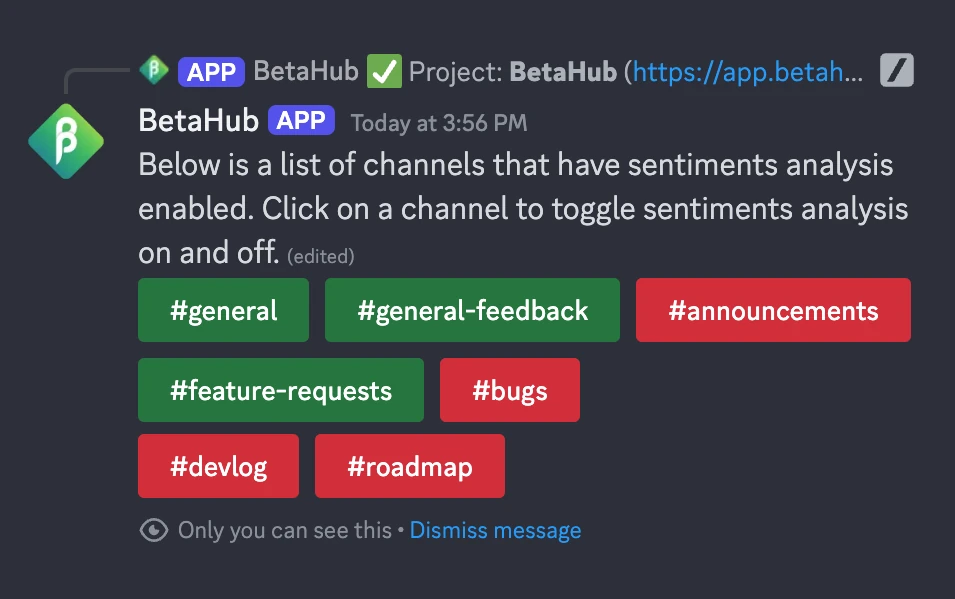
Sentiment Dashboard
Access comprehensive mood analytics via Sentiments menu:
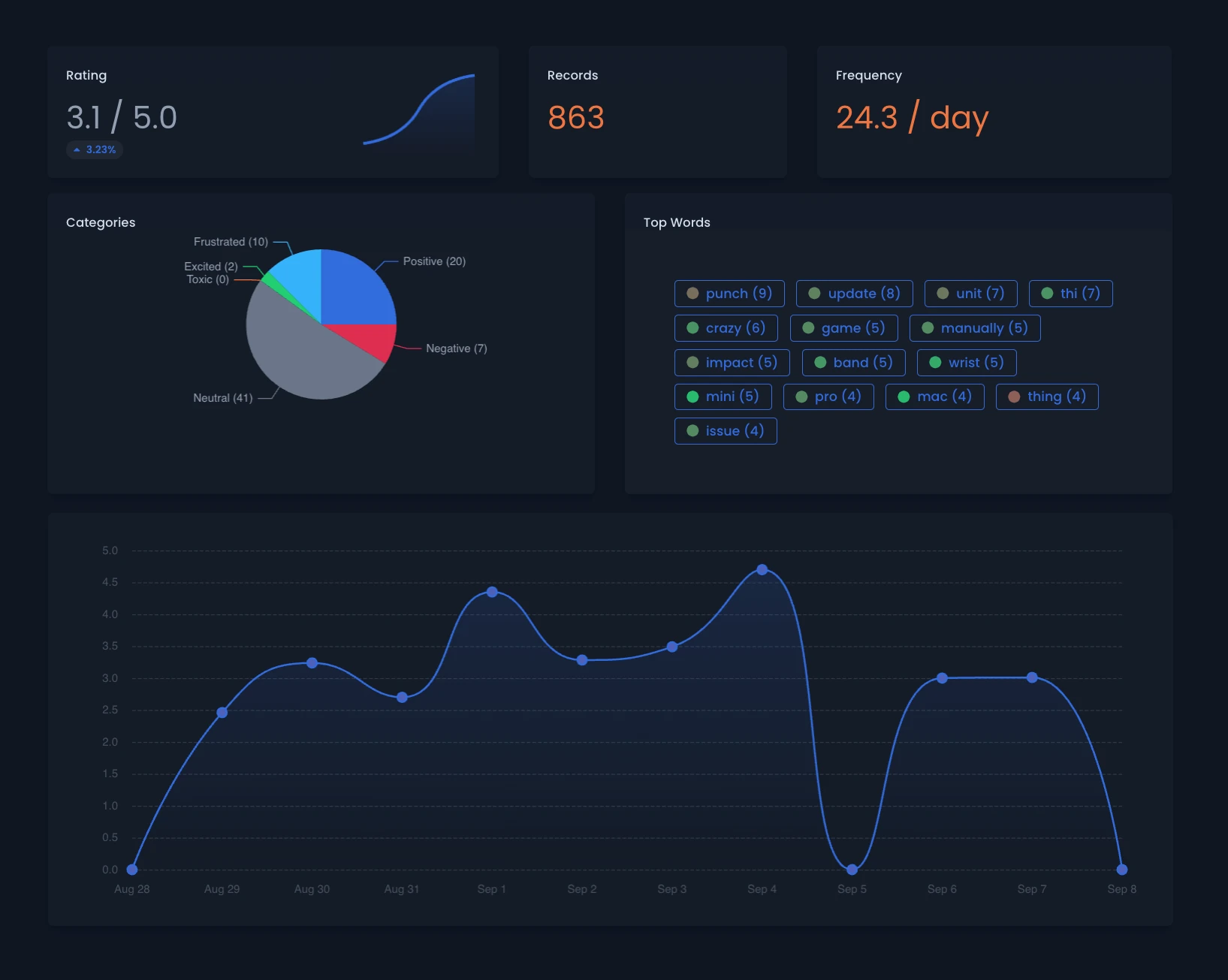
Key Metrics:
- Rating - 1-5 sentiment score (higher = more positive)
- Records - Number of analyzed messages
- Frequency - Reports per day
- Categories - Excited, Positive, Neutral, Negative, Frustrated, Toxic
- Top Words - Most frequent terms with sentiment color-coding
- Trend Chart - Historical sentiment progression
- Discussion Topics - AI-organized conversation themes with individual insights (learn more)
Advanced Filtering
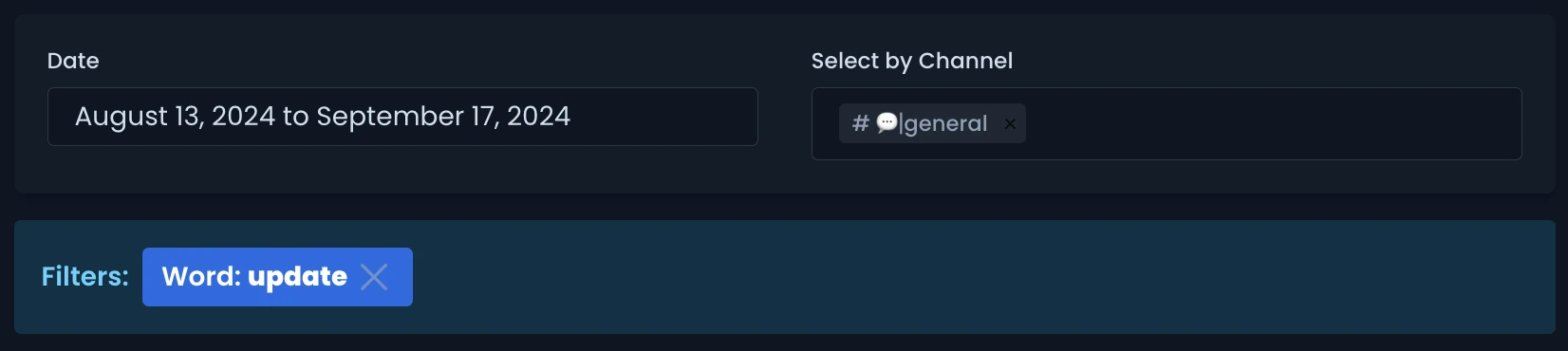
Filter sentiment data by:
- Date Range - Specific time periods
- Channels - Individual or multiple channels
- Words - Click top words to filter by term
- Categories - Click category bars to filter by sentiment
Troubleshooting Sentiment Analysis
Bot Not Responding:
- Verify bot permissions for slash commands
- Ensure setup completion
No Results Showing:
- Check channel configuration via
/info - Wait 5-10 minutes for dashboard refresh
- Verify bot can see configured channels
Organizing Discussion Topics
Sentiment Topics help you organize community feedback by automatically categorizing Discord conversations into themes like “bugs”, “gameplay”, “matchmaking”, or “UI/UX”. Instead of viewing all sentiment as one stream, topics let you track trends and insights for each discussion area separately.
How It Works:
When analyzing Discord messages, BetaHub’s AI automatically assigns each message to a topic based on its content. Topics then appear in your sentiment dashboard with individual trend charts, average ratings, and AI-generated insights showing what players are discussing in each area.
Two Organization Modes:
BetaHub offers two approaches for managing topics:
Auto-Generate (Default) - The AI creates topics automatically as new discussion themes emerge in your community. This organic approach is ideal when you want to discover what players naturally talk about without predefined categories.
Manual Topics - You define specific topics upfront, and the AI assigns messages only to your predefined list. This controlled approach works best when you know your key discussion areas and want consistent, structured analytics.
Setting Up Manual Topics:
- Navigate to Settings → Sentiments in your project
- Disable “Enable automatic topic generation” to switch to manual mode
- Click “Add Topic” to create each topic:
- Title (required) - Keep it short and clear (e.g., “weapon customization”, “bugs”, “performance”)
- Description (optional) - Help the AI understand what this topic covers (e.g., “Feedback about customizing weapons and loadouts”)
- Click “Save Changes”
The AI will now categorize messages using only your defined topics. When a message doesn’t fit any topic well, it falls back to the first topic in your list.
Viewing Topic Insights:
In your Sentiment dashboard, the Discussion Topics Analysis section displays each topic with:
- Mention count showing how often players discuss this topic
- Trend chart visualizing sentiment changes over time
- Average rating with percentage change from previous period
- AI-generated insights highlighting key discussion points
You can click any topic to drill down into specific messages and detailed analytics.
Best Practices:
- Keep it focused - Start with 5-10 topics that matter most to your game
- Use clear titles - Choose names players would naturally use (“lag” not “network latency”)
- Add descriptions - Help the AI understand nuances, especially for game-specific terms
- Include “Other” - When using manual mode, add an “Other” topic as a catch-all for unrelated discussions
- Review regularly - Check insights weekly to see if your topics match actual discussion patterns
When to Use Each Mode:
Choose Manual Topics when you want structured reporting, need consistency across time periods, or already know your key discussion areas from community experience.
Choose Auto-Generate when launching new features, exploring community sentiment for the first time, or want to discover organic discussion themes without bias.
You can switch between modes anytime without losing data - existing topic assignments remain unchanged.
Game Facts
Enhance AI understanding with detailed game context for more accurate bug processing.
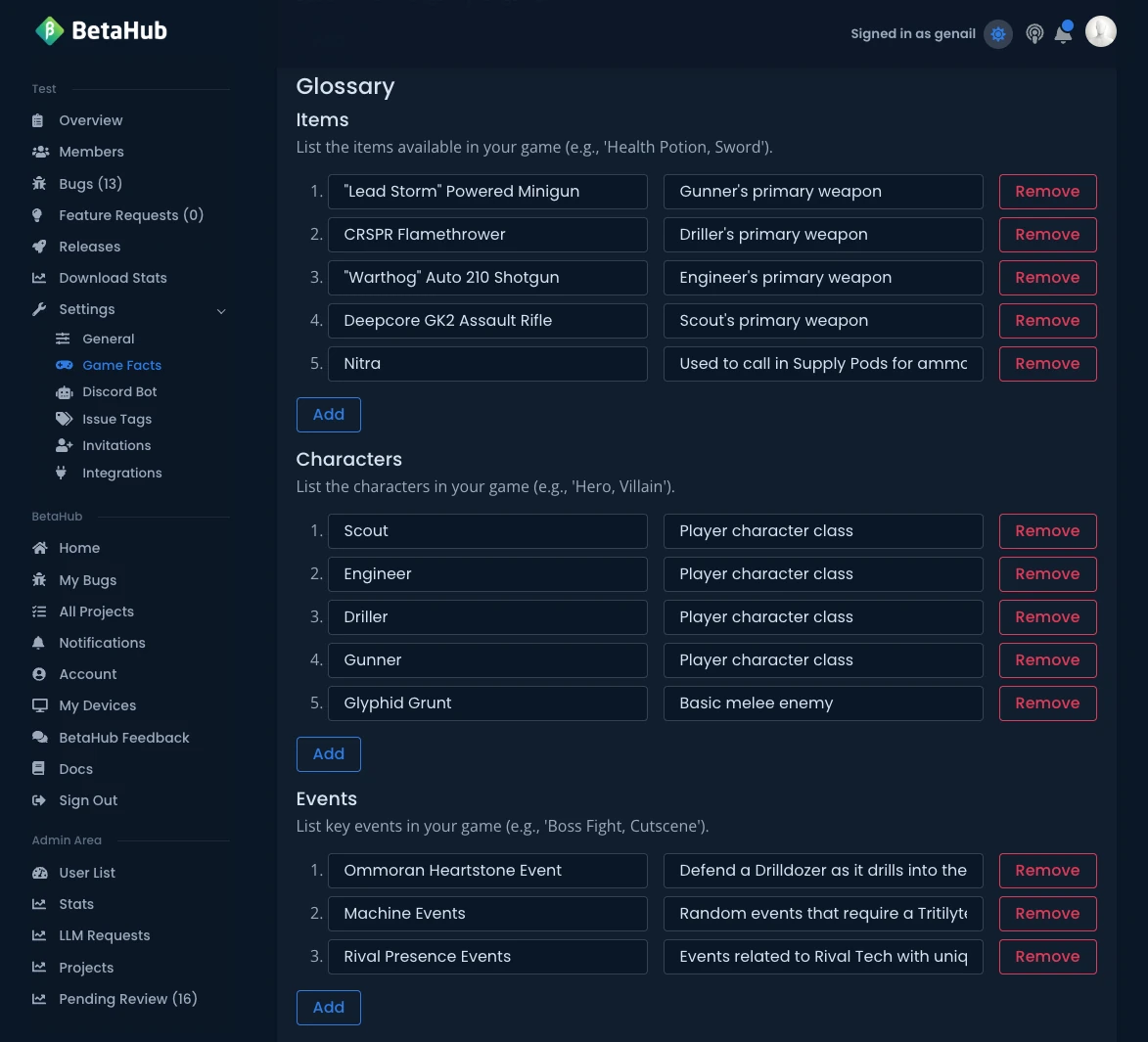
Benefits
Game Facts improve AI performance by providing:
- Game context - Genre, mechanics, features
- Priority rules - Critical vs. non-critical systems
- Terminology - Game-specific vocabulary
- Importance hierarchy - Feature priority understanding
Enhanced AI Capabilities
With Game Facts configured, AI can:
- Generate more precise bug titles
- Assign appropriate tags based on game systems
- Better understand game-specific terminology
- Apply game-appropriate priority rules
Setup Options
Manual Configuration:
- Fill out comprehensive game information form
- Define critical systems and features
- Create terminology glossary
AI-Assisted Setup:
- Click Upload the Document
- Paste game documentation or description
- Click Extract Information
- Review and edit extracted details
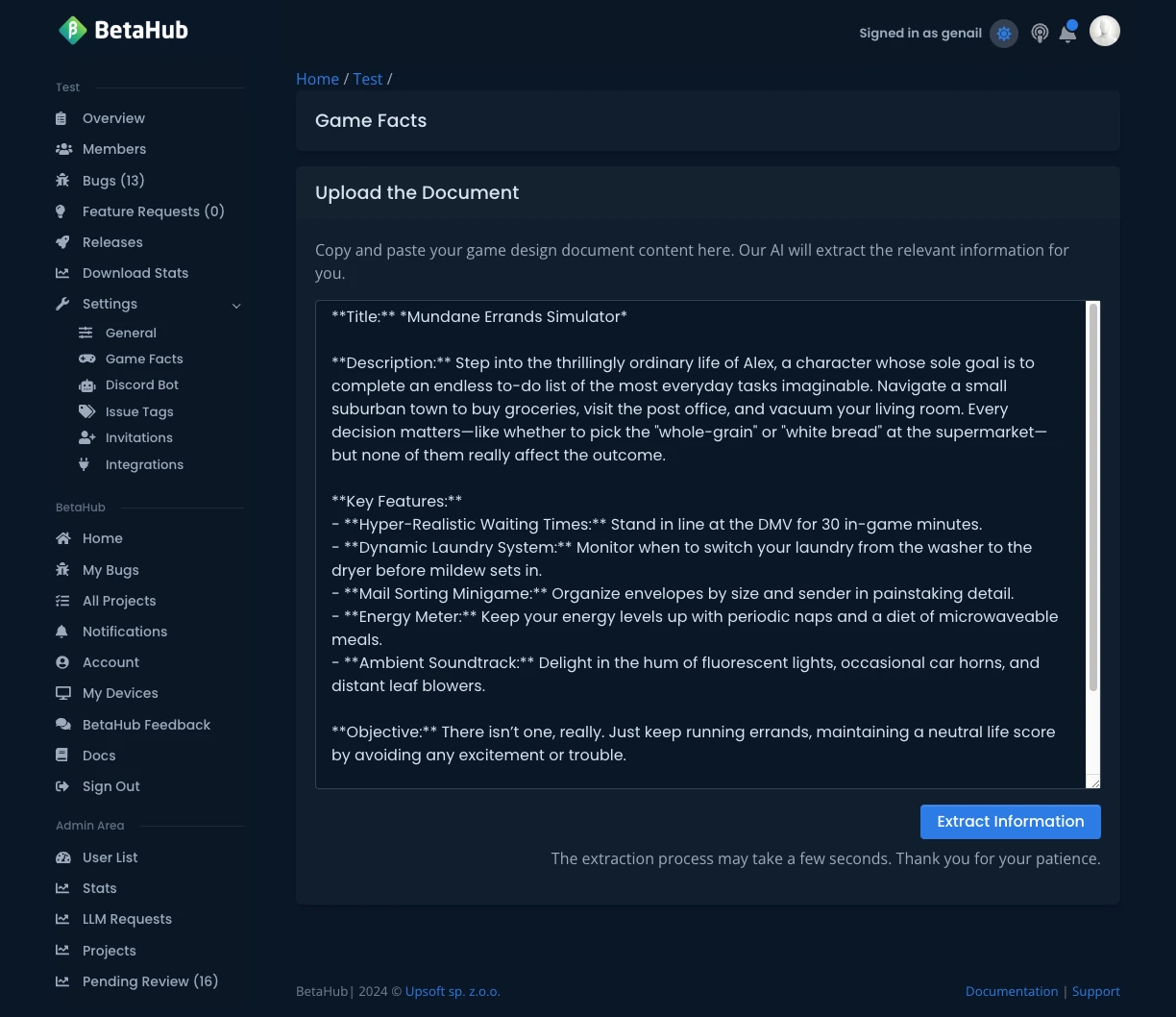
The AI analyzes your text and pre-fills the form with relevant game information.
Activity Feed
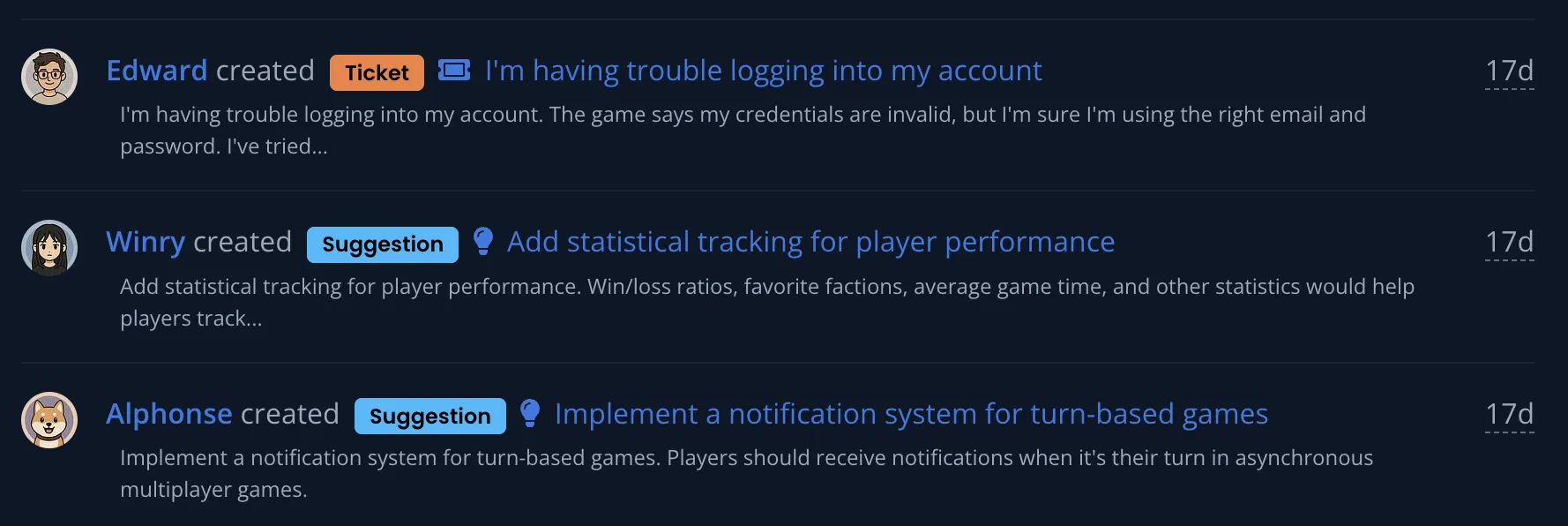
Keep track of what’s happening in your project with a simple activity feed that logs important actions and changes.
What is the Activity Feed?
The Activity Feed is a chronological log of actions taken within your project. It automatically records when team members create issues, make comments, change statuses, or perform other important project activities. This provides a basic audit trail to help teams stay informed about project progress.
What Gets Tracked
The system automatically logs activities for:
Issues and Bugs:
- Issue creation
- Status changes (New → In Progress → Resolved → Closed)
- Assignment changes
- Comments on issues
- Requests for additional details (screenshots, video clips, log files, device info, steps to reproduce)
Feature Requests (Suggestions):
- Feature request creation
- Status changes
- Comments on feature requests
- Feature request splitting
Support Tickets:
- Ticket creation
- Assignment changes
- Status updates
- Comments on tickets
Releases:
- Release creation
Media Files:
- Screenshot uploads and comments
- Video clip uploads and comments
- Log file uploads and comments
Attachments:
- File attachments added to issues, tickets, or feature requests
Notifications:
- Email notifications sent
- Discord notifications sent
Automation:
- Release follow-up notifications sent
- Release feedback responses received
Who Can See Activities
Activity feeds are restricted to authorized team members:
- Project developers can view all project activities
- Support staff can view project activities
- Project administrators have full access
- Regular testers cannot view activity feeds
Using the Activity Feed
The activity feed appears in different contexts throughout BetaHub:
Project-Wide Activities:
- View all activities across your entire project
- See what all team members have been working on
- Basic chronological listing of recent actions
Issue-Specific Activities:
- View activities related to a particular issue
- See the history of comments, status changes, and assignments
- Track the lifecycle of individual bug reports
Contextual Activity Views:
- Activity feeds automatically show relevant activities based on current page
- Issues page shows issue-related activities
- Tickets page shows ticket-related activities
- Feature requests page shows suggestion-related activities
- Load more activities with simple pagination
Activity Display
Each activity shows:
- Who performed the action (with user avatar when available)
- What they did (created, assigned, commented, etc.)
- When it happened (relative timestamps)
- Entity type (Bug, Ticket, Suggestion, Release, etc.)
- Link to view details of the related item
Activities include content snippets when relevant, such as:
- Brief excerpts from issue descriptions
- Comment previews
- Release descriptions
System Activities
Some activities are performed by automated systems:
- Discord Bot activities when bugs are reported via Discord
- Game Form activities from in-game bug reporting
- System activities for automated processes
These are clearly marked with appropriate icons and labels.
Getting Started
Activity feeds are automatically enabled - no setup required. To use them effectively:
- Check Recent Activity - Visit your project to see what’s been happening
- Review Issue History - Look at activity feeds on individual issues to understand their progression
- Stay Informed - Use activity feeds to keep up with team member contributions
- Navigate by Context - Visit different project sections (Issues, Tickets, Suggestions) to see focused activity feeds
The activity feed provides a simple way to maintain visibility into your project’s progress without complex dashboards or analytics.
Getting Help
For assistance with advanced features:
- Join our Discord server for community support
- Check the FAQ for common questions
- Contact support for technical issues
See Also
- Core Features – Feedback management essentials
- Webhooks – Real-time event notifications
- API Access – REST API and authentication
- Managing Feedback – Workflow best practices