Project Setup
Learn how to create and configure your game project in BetaHub.
Creating Your First Project
Getting started with BetaHub is straightforward and only requires the most basic actions.
Step 1: Sign In
Log into BetaHub via https://app.betahub.io/. You can create a traditional account or log in with your existing Discord or GitHub account.
Step 2: Create a New Project
Click on Projects in the left navigation panel, and then on the New Project button. This will take you to the project creation form where you’ll see a project creation wizard.
Project Details
Name - The name of your game project, visible to everyone that joins the project and it’s listed on the project’s public list if you decide to make it public. Organization - The organization that the project belongs to. If you don’t have an organization yet, you can create one by clicking on the Create Organization button.
Project Access
Here you can decide on your project visibility and if you want to allow people to request access to the project.
- Public - Anyone can join the project, project is listed in the public list of projects.
- Private - Only those invited can join the project, people can request access to the project.
After creating the project, you will be able to change more advanced settings, e.g. decide for the reporters to see only their own reports or all reports.
Modules
Here you can decide which modules you want to enable for your project.
- Bugs - The module for reporting bugs.
- Suggestions - The module for reporting suggestions.
- Tickets - The module for reporting tickets.
- Sentiment Analysis - The module for analyzing the sentiment of the reports.
You can freely change each of these items later. Don’t worry if you don’t have full information at the moment or if you don’t want to spend too much time on it.
If everything looks fine, click the Create Project button. Your new project has just been created!
Creating Your First Release
Before anyone can report a bug in your game, you need to “release” the first version of your game. This is necessary because every bug must be associated with a version.
To create a new version, go to your project page and then click on the New Release button.
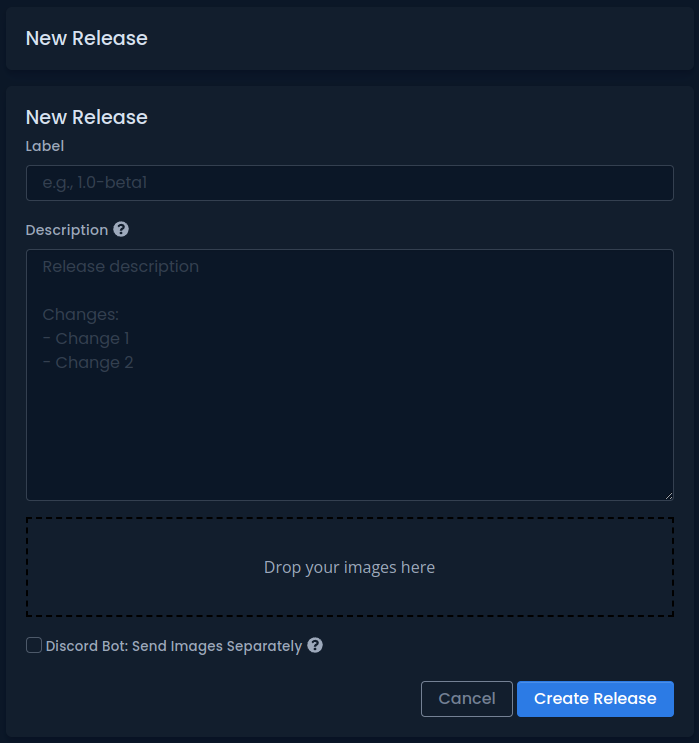
The new release form will ask you for the following details:
- Label - The label of your release.
- Description - The description of your release. You can use Markdown formatting in this field.
- Images - You can attach images to your release. They will be displayed in a gallery format. They will also be included in the email and posted on your Discord channel, if integrated.
- Discord Bot: Send Images Separately - If you have Discord integration enabled, this option determines whether images should be posted in one message or in several. The difference lies in how Discord displays images. Images posted in one message display as square thumbnails in a gallery, while images posted separately maintain their sizes and are not cropped.
Your release will be published on the project page, but also by email and through the Discord Bot on your channel if you have Discord integration enabled.
You can edit the content of your release at any time after its creation. The Discord integration will also edit the content of the message published on Discord.
User Roles and Permissions
As a developer of a project, you can invite additional users with different roles. When creating an invite, you can choose which role the invited user should receive:
Developer
- Have full access to all project modules
- Can view and manage everything related to project presentation, bugs, suggestions, tickets, etc.
- Important: Users with Developer or Admin roles are metered for organization plan, as BetaHub’s pricing model counts both admins and developers in the organization
Support
- A special role that provides full access to the Tickets module
- Support members can manage and reply to tickets
- Important: This role is not metered and won’t be added to your bill, recognizing that many support members in gaming communities are volunteers
- On other modules, they have similar permissions as testers
Tester
- Can report bugs, suggestions, and tickets
- Depending on project settings, they can see either only their own submissions or submissions of other members as well
When inviting users, carefully consider which role is most appropriate for their intended responsibilities to ensure proper access control and billing accuracy.
Inviting Users
It’s time to invite users to your project.
Private Projects
If you’ve set your project to Private, the only way to join the project is by generating an invitation link. To do this:
- Go to your project page
- In the Members panel, click on the Invite button.
- On the invitation link creation form, decide how long the link should be valid.
- Copy to clipboard and share the invitation link with the person or group of people you want to invite.
A person who clicks on this link will see the name and icon of your project, as well as the question of whether they want to join. They will need to create an account on BetaHub.
The list of people who have joined your project is visible in the Members panel on your project page.
Public Projects
If you’ve set your project to Public, you can invite users in exactly the same way as for Private projects, but additionally, users can join your project on their own.
All they need to do is try to access your project page and try to download the game, or report a bug. If a user reports a bug via the Discord bot, the bot gives them the option to edit or add media to the report, but again this requires logging in and joining.
Logging in for a community originating from Discord is as simple as possible. All you need to do is choose to log in with your Discord account during login. All bugs previously reported by the bot will automatically be assigned to this user.
See Also
- Integration Setup – Connect your game to BetaHub
- Project Settings – Configure project options
- Organizations – Team and organization management
- Getting Started – Quick start guide