Managing Feedback
Learn how to effectively manage bug reports, engage with your community, and handle releases.
Working with Bug Reports
You will be notified of each bug reported by users depending on your settings. You will always see a notification on the site, and may receive notifications via Discord bot and email.
AI-Powered Bug Processing
Depending on your AI submission verification level settings, artificial intelligence will:
- Make sure the submission is detailed enough
- Ensure it covers only one bug
- Check for duplicates in the system
- Assign appropriate tags and priority
You can customize these settings in ‘Settings / General’ under Bug Description Validation Level:
- Strict AI Check - AI validates description and blocks submission if validation fails
- Loose AI Check - AI evaluates and shows a warning if issues are detected, but allows submission
- Minimum Character Limit - Ensures descriptions meet minimum length (50 characters by default)
- No Check - Omits validation entirely
Managing Individual Bug Reports
For each bug report, you can:
- Delete the submission
- Change status (New, In Progress, Resolved, Closed, Won’t Fix, Needs More Info)
- Start discussions in the comments section
- Ask for more information from the reporter
Requesting Additional Information
BetaHub makes it easy to request more details from testers. For any bug report element (steps to reproduce, screenshots, videos, logs), you’ll see an Ask for [Something] button.
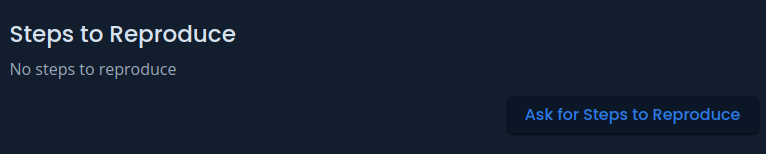
Clicking this button will cause BetaHub to contact the reporter (often via Discord bot) and request specific additions to the report.
Bug Report Lifecycle
When a bug is submitted, it’s first created in a Hidden state (draft). Once published, it becomes New and visible to the team. If AI detects a duplicate, the status automatically changes to Duplicate. In BetaHub, duplicates are positive! Each duplicate elevates the original bug report’s heat, increasing its priority for resolution.
Common Status Flow:
- New - Just reported and visible
- In Progress - Being worked on
- Resolved - Fixed and ready for testing
- Closed - Verified as fixed
Additional Statuses:
- Duplicate - Identified as duplicate of another issue
- Won’t Fix - Issue determined to not require fixing
- Needs More Info - Awaiting additional information from reporter
- Pending Moderation - Awaiting AI or manual review
- Hidden - Draft state, not yet published
See Core Features for complete status documentation.
Community Engagement
Communication Best Practices
- Respond promptly to bug reports to keep testers engaged
- Provide updates on bug status to maintain transparency
- Thank contributors for detailed reports
- Use the commenting system for discussions
Managing Tester Expectations
- Set clear expectations about response times
- Explain your bug triage process
- Communicate release schedules
- Acknowledge valuable contributions
Release Management
Creating Releases
Releases are essential for:
- Associating bugs with specific versions
- Communicating updates to your community
- Tracking progress over time
To create a release:
- Go to your project page
- Click New Release
- Fill in release details:
- Label - Version identifier
- Description - What’s new (supports Markdown)
- Images - Screenshots or promotional images
Release Distribution
When you publish a release:
- It appears on your project page
- Email notifications are sent to subscribers
- Discord announcements are posted (if integrated)
- Images are shared according to your settings
You can edit releases after creation. Discord messages will automatically update to reflect changes.
Advanced Management Features
Duplicate Detection
BetaHub’s AI automatically identifies potential duplicates. When duplicates are found:
- The new report is marked as duplicate
- The original report’s heat increases
- You can merge or separate reports as needed
Understanding Heat
Heat is a dynamic score that helps you identify which bugs are most important to your community right now. While priority tells you how severe a bug is, heat tells you which bugs your users are actively experiencing and care about most.
Why Heat Exists
When you have dozens of “critical” bugs, how do you decide which to fix first? Priority alone can’t answer this question. Heat solves this by combining multiple signals that indicate real-world impact and urgency.
What Influences Heat
Heat is calculated from four factors:
- Duplicates - More duplicate reports indicate the issue is widespread. Each time a user reports the same bug, heat increases.
- Watchers - Users watching an issue signals active interest. Issues with more watchers get higher heat.
- Recency - Recently reported bugs get a heat boost that decays over time. A bug reported today has more heat than one reported a month ago.
- Priority - Higher priority issues (critical, blocker) receive a heat multiplier, while lower priorities are dampened.
How to Use Heat
Heat appears as a sortable column in your issues list. Use it to:
- Sort by heat to find bugs that need immediate attention
- Compare similar-priority bugs - when you have multiple critical bugs, heat shows which one affects more users
- Track trending issues - a bug gaining heat indicates growing user impact
- Balance your backlog - heat helps ensure you’re not ignoring frequently-reported issues in favor of technically-severe but rare ones
Heat vs Priority
| Aspect | Priority | Heat |
|---|---|---|
| Set by | AI or developer | Calculated automatically |
| Measures | Technical severity | Community impact & urgency |
| Changes | Manually updated | Dynamic, updates continuously |
| Use case | Initial triage | Ongoing prioritization |
Example Scenario
Two critical bugs exist:
- Bug A: Causes crash during tutorial (5 duplicates, 8 watchers, reported today)
- Bug B: Causes crash in endgame content (1 duplicate, 2 watchers, reported 3 weeks ago)
Both are critical priority, but Bug A has much higher heat because more users are hitting it, more people are watching it, and it was reported recently. Heat suggests Bug A should be fixed first.
Heat updates automatically as users report duplicates and watch issues. You don’t need to manage it manually—just use it as a sorting and prioritization tool.
Bulk Operations
For managing multiple reports:
- Filter by status, priority, or tags
- Perform bulk status changes
- Export reports for external analysis
Analytics and Insights
Monitor your project’s health through:
- Bug report trends
- Tester engagement metrics
- Release feedback patterns
- Community sentiment analysis
Activity Feed
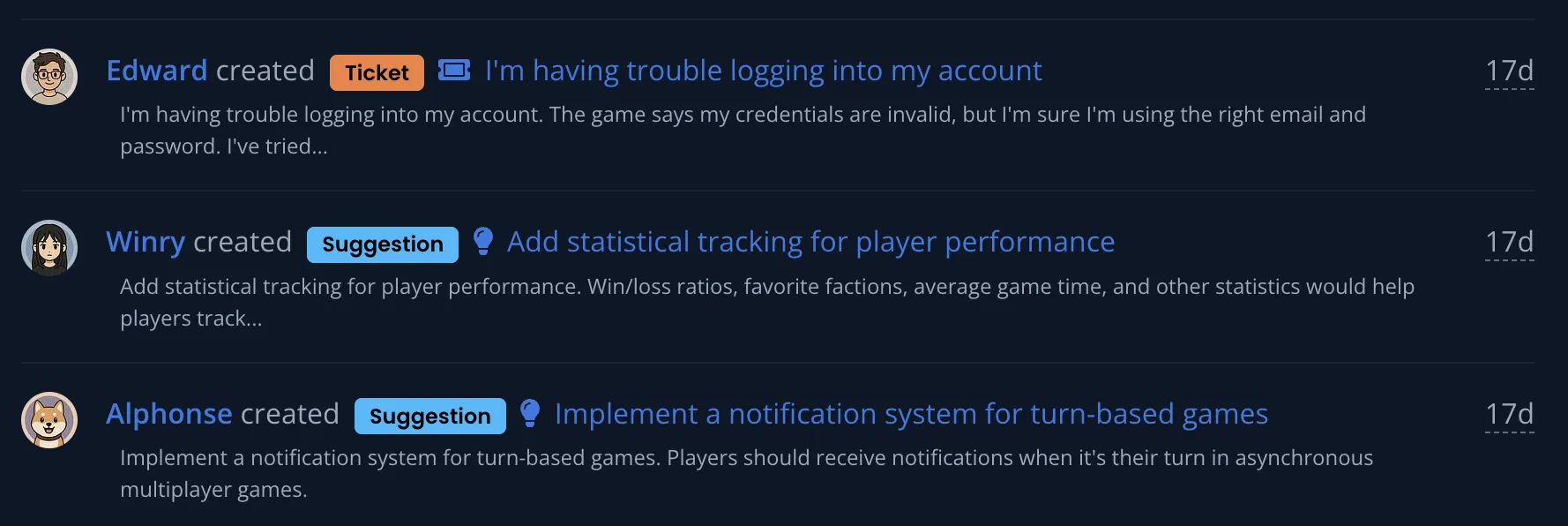
Keep track of your project’s progress with BetaHub’s activity feed, which provides a simple chronological log of important project actions:
- Team Activity Log - See when team members create issues, make comments, or change statuses
- Issue History - Track the lifecycle of individual bug reports and feature requests
- Release Activities - Monitor when new releases are created
- System Actions - View Discord bot activities and automated notifications
The activity feed helps you:
- Stay informed about recent project changes
- Review team member contributions
- Track the progress of individual issues
- Maintain basic project visibility
Note: Activity feeds are only visible to project developers and support staff.
Learn more about the Activity Feed in our advanced features guide.
Integration with External Tools
Send bug reports to your preferred project management tools:
- From List View: Click three-dots menu (…) → Send to…
- From Detail View: Click three-dots menu in report → Send to…
Supported integrations include Jira (Cloud and Server), Asana, GitHub, Notion, Monday.com, ClickUp, Fibery, and Redmine.
Best Practices
Bug Report Management
- Triage regularly - Review new reports daily
- Prioritize effectively - Use BetaHub’s priority system
- Communicate status - Keep reporters updated
- Document solutions - Add resolution notes
Community Building
- Engage positively - Thank contributors
- Be transparent - Share development progress
- Provide feedback - Let testers know their impact
- Recognize contributors - Highlight valuable testers
Process Optimization
- Review regularly - Assess your workflow efficiency
- Automate where possible - Use integrations and AI features
- Gather feedback - Ask testers about their experience
- Iterate and improve - Refine your process over time
Getting Help
If you need assistance with managing feedback:
- Join our Discord server for community support
- Check the FAQ for common questions
- Contact support for technical issues
See Also
- Core Features – Feedback management essentials
- Discord Bot – Community feedback via Discord
- Submitting Feedback – How testers report bugs
- Advanced Features – Webhooks, API, and automation